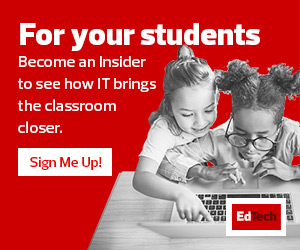Step 1: Centralize all hardware and installed software information. If you’re on an enterprise network, chances are you already have a unified endpoint management tool at your fingertips that centralizes the data you need, such as Microsoft Intune, Ivanti Unified Endpoint Manager or a number of others. These tools are invaluable for condensing endpoint information and generating Windows 11 readiness reports.
Step 2: Compile an assessment report. Once you’ve centralized all endpoint data, you must compare hardware and installed software to Microsoft’s Windows 11 system requirements. This is your chance to dig into details, determine where you need upgrades and start budget planning. The report should include endpoints to be addressed prior to a Windows 11 migration and recommended actions to take on the endpoints. This is also the chance to identify mission-critical endpoints that might need some extra attention.
Step 3: Consult vendors for mission-critical software. For mission-critical software applications, consult vendors directly to confirm Windows 11 compatibility for schools. Vendors for proprietary or custom-built applications should be able to advise whether their software will function properly after migration or if patches, updates or other mitigations will be required. Vendor communication can reveal compatibility red flags early in the process, giving you time to make contingency plans.
Compatibility is the cornerstone of your Windows 11 migration strategy. Failing to thoroughly assess compatibility can lead to a host of problems, ranging from minor glitches to major operational disruptions.
RELATED: Check out these best practices for securing grants for K–12 schools.
Testing and Performance Monitoring for Windows 11 Migration Success
A well-planned testing phase can catch issues that might otherwise disrupt the entire migration process. The key is to make your test scenarios as close to real-world conditions as possible, covering different hardware configurations, user profiles and common tasks.
Step 1: Create a robust test plan that mimics real-world use. Draft a detailed test plan that outlines various scenarios that reflect how your school operates day to day. Categorize tests into sections, such as hardware performance, software compatibility, networking and end user experience.
Step 2: Select pilot users across departments and roles. Using your HR system or Active Directory, pull a diverse list of users from across departments, locations and roles. This ensures your pilot group represents a wide cross-section of actual use cases. Aim to have at least one pilot user from each department who can test typical tasks and workflows. Broad pilot testing exposes compatibility issues that may impact certain roles disproportionately.
Step 3: Implement feedback surveys to capture user experiences. Create online surveys, forms or questionnaires to capture detailed feedback from pilot users. Include open-ended questions about overall experience, system performance, compatibility issues, feature impressions and potential frustrations. Quantitative data can miss subjective insights that surveys illuminate. Compile feedback in a report to drive improvements.
Step 4: Monitor performance with real-time metrics. Complement subjective user feedback with objective performance data. Use monitoring tools to track metrics, such as CPU use, memory utilization, boot times and network bandwidth, for example. Compare before-and-after data to quantify the impact of migrating to Windows 11. Let hard metrics identify underperforming areas.
The testing and pilot phase provides invaluable insights from subjective feedback and objective data. Use this dry run to refine your training, upgrades, rollout pacing and communication strategy. Thorough testing is crucial for unveiling and addressing pain points before full production deployment.
Click the banner to stay up to date on trending educational technology when you become an Insider.