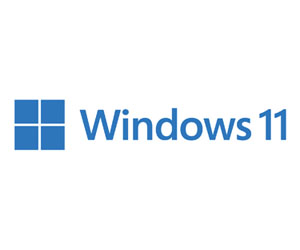Features of Windows 11 Support Tech Equity and Accessibility
Windows 11 showcases Microsoft’s efforts to level the playing field and provide an equitable learning experience for all students. This can be seen in the introduction of Windows 11 SE, a cloud-first version of the operating system that’s being offered on some new devices. Because SE is cloud-first, students can work offline and online, delivering a consistent educational experience, even on low-cost devices.
SE also provides students with access to all the Windows 11 OS features, including its Learning Accelerators. These are no-cost assistive tools that are built into the OS and help develop foundational learning skills, such as reading and building effective search queries.
With a renewed focus on accessibility since the pandemic, K–12 institutions are looking for ways to give all students a path to a fair and equal level of education. Windows 11 tackles accessibility with its Learning Accelerators. These tools are numerous, including:
- Immersive Reader, which helps students improve reading comprehension
- Search Coach, which helps students learn how to form effective search queries
- Live Caption, a FERPA-compliant tool that delivers real-time captions and subtitles displaying the spoken word as text on the device
“Windows 11 SE offers a safe, curated experience,” says Chrysafidis. “The device configuration emphasizes performance, and 84 of the most-used apps in education are tested and certified for use with SE. But, schools should keep in mind that for most untested apps, Managed Installer will be required, so that’s a consideration for an SE purchase.”
READ MORE: Avoid these four pitfalls when implementing online education software.
Windows 11 Breaks Down Language Barriers for Students
Language is a common accessibility hurdle in the classroom, as many students are actively learning a second language. Windows 11 offers a wide range of language support. For example, Immersive Reader can provide text translation in 89 languages. If a student is struggling to read the language they are learning, Immersive Reader can assist them by translating passages and individual words into their native language.
Chrysafidis shares how his sister, a teacher in Canada, uses Reading Coach, another Learning Accelerator available in Windows 11, to assist some of her students as they learn English.
“She has been using the tool, which is powered by artificial intelligence, to determine where exactly each of her students is struggling to read in English,” he says. “After analyzing the student’s reading, Reading Coach produces an individualized learning program for reading improvement that can be delivered in multiple languages. Often, it’s one copy of the program for her in English, and the other copy for the student in the student’s native language.”
In this way, Reading Coach allows her, and teachers like her, to work individually with far more students on their reading then they would otherwise be able to without it.
Windows 11 Delivers Network and Student Data Security
With so much of student learning now happening on devices, security has grown as a classroom concern. One way that schools can improve security is through Smart App Control on Windows 1. This feature prevents malicious apps and code, such as phishing and ransomware, from running on the device. When a new app is launched, Smart App Control scans and compares it against a security database. If it approves the app, it runs; if not, the app doesn’t execute.
“Maintaining student privacy and security is one of the most important features of Windows 11 for Education,” says Chrysafidis. “It’s at the core of everything Microsoft does.”
A less direct security feature in Windows 11 is the Edge Secure Network VPN service built into the Edge browser. This feature masks the device’s IP address, encrypts its data and routes it through a secure network. The students’ data and privacy are maintained, keeping them safe from cybercriminals and unwanted targeted advertising — an often-overlooked threat to student privacy.
Click the banner below to learn how to increase your ransomware recovery capability.