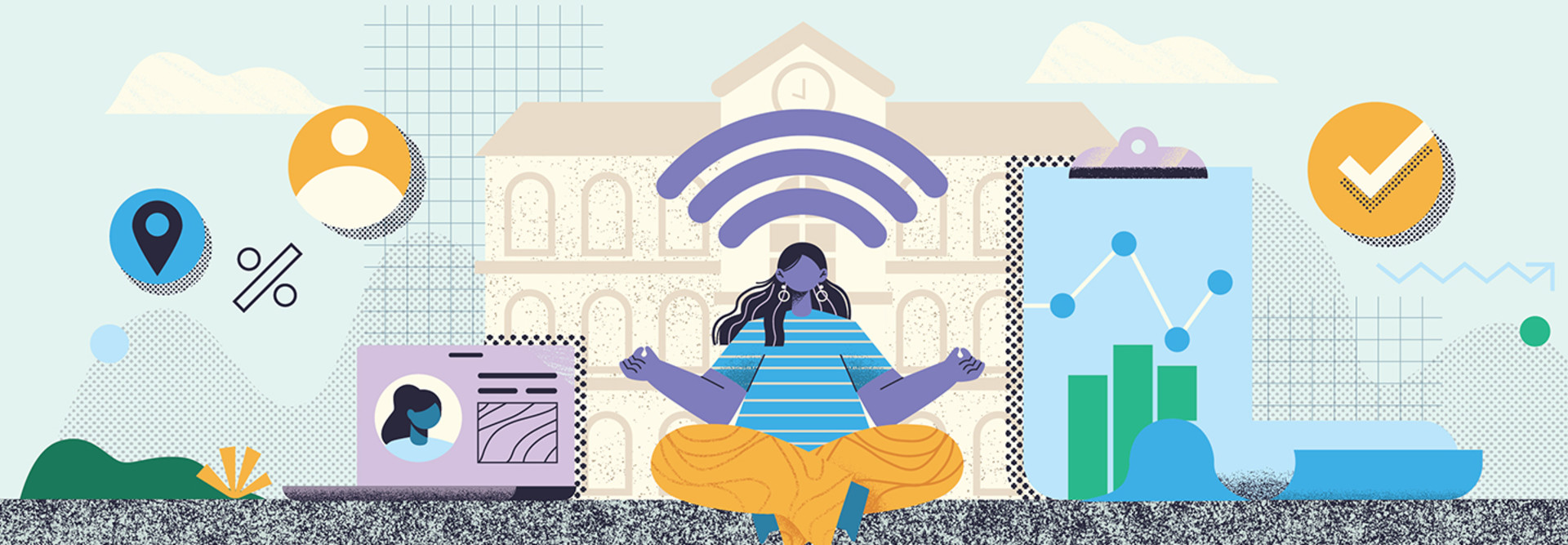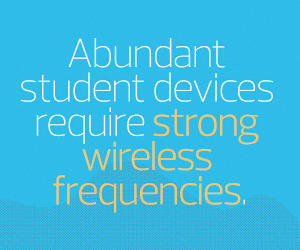Consider How Access Points Can Affect Wi-Fi 6 Coverage
Next, look at the statistics in your network management system. Where is the average signal level too low or the error rate high? Which APs have the most traffic? What areas of the campus do people report as problematic for Wi-Fi? Your goal for coverage should be that no user ever connects on the 2.4 gigahertz band except for the occasional device that only has an old radio, such as a printer or Internet of Things device.
You should be aiming at a minimum connection speed in the 5GHz band of about 49 megabits per second. APs that are seeing a lot of 2.4GHz clients or that have low average connection speeds need reinforcement. Check for obstacles such as walls or metal surfaces or perhaps users who are connecting from too far away. These are all circumstances that point to a need for more APs.
Your current management system can also tell you the hotspot locations for users as well as what APs are overloaded or underutilized. Look at your high-density areas, such as auditoriums, meeting rooms and theaters, to get clarity on your AP load.
Wi-Fi 6 can handle a higher density of users per access point. However, there is no rule of thumb for the number of users that an AP can handle. This is highly dependent on the type of traffic and type of client (phones versus laptops, for example, or newer versus older devices). But if you have 2x2 APs and shift to 4x4 Wi-Fi 6 APs, you can handle twice the number of clients while delivering the same performance.
To save money, increase AP density only where it makes sense. If you’ve overprovisioned in the past, this might be an opportunity for you to scale back.
Click the banner below for more guidance on how networks lay the foundation for success.