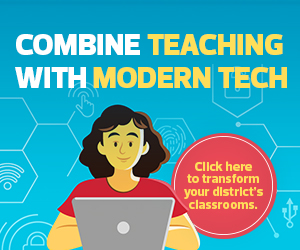How To Create a Google Classroom
To create a class on Google Classroom, educators should go to classroom.google.com and find the button in the top right with the plus symbol. In the window that pops up, teachers should enter the class name, subject and a description of the class. After that, the class is ready.
Once educators have created their class on Google Classroom, here’s how they can use the many other rich features this application offers:
How to Use Google Classroom Effectively
To add students to a class, or see the students and co-teachers associated with a class, educators can select the “people” tab in Classroom. “Stream” is the discussion board for the class. In this tab, teachers can publish discussion topics, reminders and other materials for students to access. Students can interact with their teachers in Stream through comments on their posts.
There is also a “classwork” tab, where educators can organize all of the work assigned to students, including worksheets, quizzes, projects and more.
“You can also schedule things to happen at a point in the future,” Sharma says. “We know teachers like to prep their content and materials in advance, and then have it pushed out to students at the right time.”
LEARN MORE: Equip educators with essential educational technology for a flexible future.
Why K–12 Schools Should Use Online Learning Management Systems
When it comes to using online LMSs, some educators may not understand why the platforms are needed for in-person learning.
John Sowash, a former educator who works as an educational technology consultant, uses a simple analogy to explain why schools should use Google Classroom.
“There’s a reason we have schools; it’s a safe, well-equipped and organized place to educate our kids,” he says. “You would never tell a random fifth grader, ‘Hey, meet me on the corner of Fifth and Washington. We’ll have class there tomorrow.’”