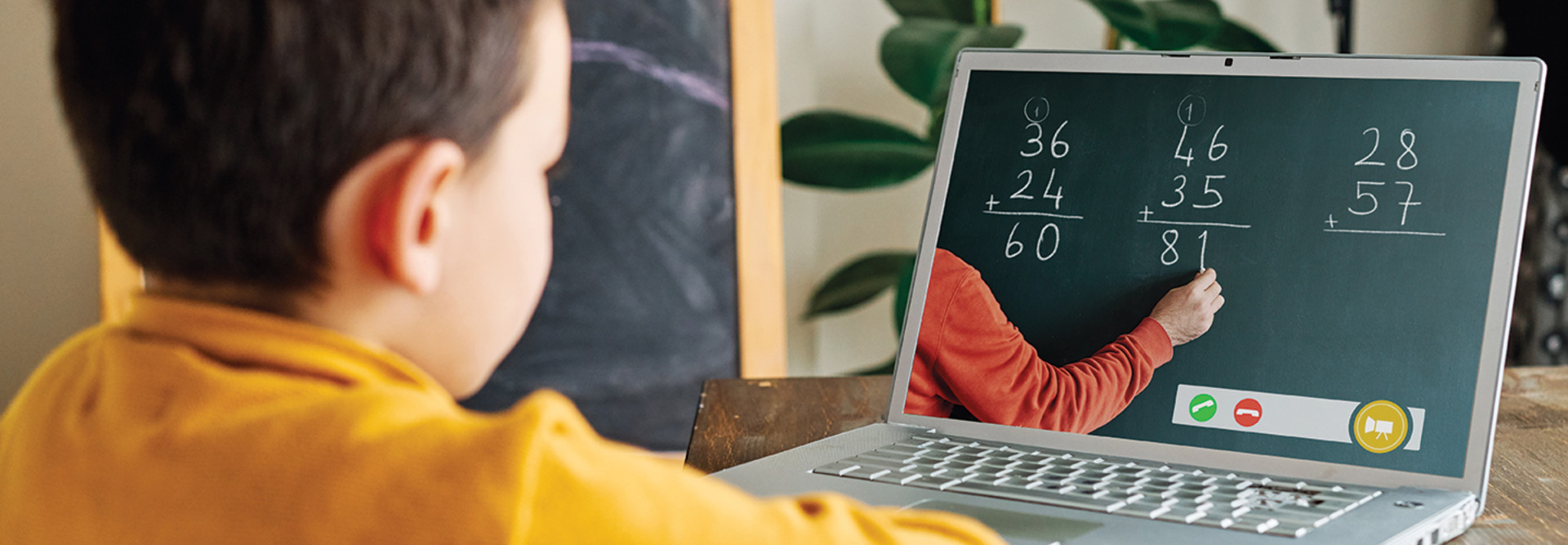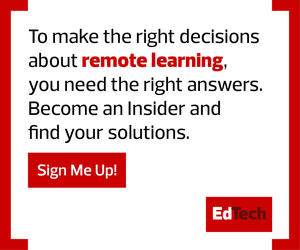1. Teams Channels Help Mimic In-Person Learning Experience
In the physical classroom, teachers often assign students to desks or break them out into small groups. Teams’ channels offer the same ability, providing a virtual area where certain students can create work together and teachers can customize resources, activities and messages for a specific group.
“This allows me to differentiate a little bit when I need to make sure all my students aren’t doing the same thing,” said Smith.
Channels also let teachers start the class with a greeting or a bell ringer, just like they would in an actual classroom. They can pin an announcement or start a conversation, choosing from design elements such as colors and images and specifying who can join a conversation. Interactions are threaded, making them easy for students and teachers to follow.
“We want them to be able to see exactly what they’re answering, and I want to be able to easily see what they’re answering,” Smith said.
Channels also give choice to students, who can write text, attach documents from a device or the cloud, use gifs and reply in other ways, depending on which features teachers have turned on or off.
Teams also helps schools improve the accessibility of digital content. Students who may be learning English as a second language, for example, can use the immersive reader feature to change text into their native languages. Those who may struggle with reading can ask Teams to read instructions aloud.
Channels help to mimic the in-person experience, Smith said.
“Imagine them sitting at their pods or desks in a group of five or six, and we’re bringing that into this digital space,” she said. Because many familiar productivity tools, such as Word and PowerPoint, are built directly into Teams, students have access to those features too.
2. Build Community in Remote Learning with Teams Posts
Teachers’ day-to-day conversations with students, and students’ conversations among themselves, go a long way to establish a sense of community. This type of communication is also one of the biggest things students may miss when learning online. Teams’ posts support that type of interaction.
Recognizing, however, that teachers don’t necessarily want those chats taking place during instruction, Smith said, some decide to create a channel dedicated to socializing.
“You’re creating the organization you want, you’re creating your classroom space — you’re just doing it in Teams,” she said.
Posts also let students “crowdsource,” helping each other by posing and answering questions among themselves. “It helps them take ownership of their own work,” said Smith.
Teachers, in turn, can send messages to students that include alerts to the Teams app on their mobile phones.
“It will bring them to this message, even if they haven’t checked Teams recently,” she said.
READ MORE: K–12 schools build culture and community around data.
3. Teachers Can Customize Applications and Lessons with Teams Tabs
Highly personalizable tabs within Teams let teachers customize each channel with a variety of applications, including popular third-party tools, so they are all available inside the platform. For instance, teachers can add tabs for Kahoot, DigiBook, Flipgrid, Beedle and Polly.
“This is the secret sauce in Teams,” Smith said. “This allows you to customize your classroom space.”
Tabs can also help to solve one of the biggest issues many districts have, which is how to effectively integrate a learning management system into a collaboration platform, so that teachers and students don’t have to jump back and forth. To help, teachers can add an LMS tab in Teams.
“We’re trying to keep things smooth and simple for our students when we’re creating this digital classroom space,” Smith said.
To support organization, OneNote Class Notebook serves as multiple features. It can be a digital binder, a content library and a whiteboard-style collaboration tool. Teachers can designate sections for handouts, quizzes, homework and other areas.
“This is their cubby,” said Smith.
Microsoft is also rolling out a breakout rooms feature that’s similar to a channel, letting teachers put students into small groups during live meetings.
4. Teams Videoconferencing Supports Groups of All Sizes
Robust videoconferencing features, also accessible within Teams, carry teachers’ customization ability over to synchronous class sessions. Options let teachers control who can present, mute and react, or they can designate a co-presenter — much like a classroom monitor — to share these responsibilities.
Videoconferencing also has a “lobby” feature, where students wait to be let into meetings — much like students lining up in the hallway before they enter a classroom, Smith said.
5. Assignment and Insights Features Provide Visibility to Teachers
Teams also helps to address another challenge teachers face in remote learning, which is having fewer means of gauging and assessing students’ progress. Assignment features support the logistics, letting teachers create homework, provide resources, set deadlines and schedule assignments for future dates.
The insights feature, meanwhile, provides the type of feedback teachers need in all types of learning environments, but especially remote ones, Smith said. It also gives teachers granular insight into students’ digital activity. They can see, for example, if students are tackling their homework late at night, or if they complain that an assignment is too difficult yet only spent a few minutes working on it.
“Insights is a game changer,” Smith said. “It allows me to see how many inactive students I’ve had, which students have missed assignments. It allows me to see certain students who need my attention because they’ve been inactive for a whole week.”
Read all of our TCEA 2021 coverage.