TCEA 2018: Get More Out of Google Docs By Adding Videos, Images
For Mesha Daniel, Google Docs is more than just a word processor.
“It makes teaching easier,” the innovative learning specialist for Ysleta Independent School District in El Paso said during a Feb. 7 session at the Texas Computer Education Association Convention & Exposition.
Daniel showed audience members the voice typing feature in Docs that can translate one language into another. The recorder is super sensitive, picking up every spoken word and inserting punctuation when instructed.
“It actually takes down barriers,” Daniel said about the translation feature. “I can see kids using this way better than we do.”
SIGN UP: Get more news from the EdTech newsletter in your inbox every two weeks!
Add Snap to Documents with Images
The proper way to insert an image into a document doesn’t always involve copying and pasting.
Daniel advises using the Insert menu option to add an image instead. From there, educators have a variety of options for selecting an appropriate image.
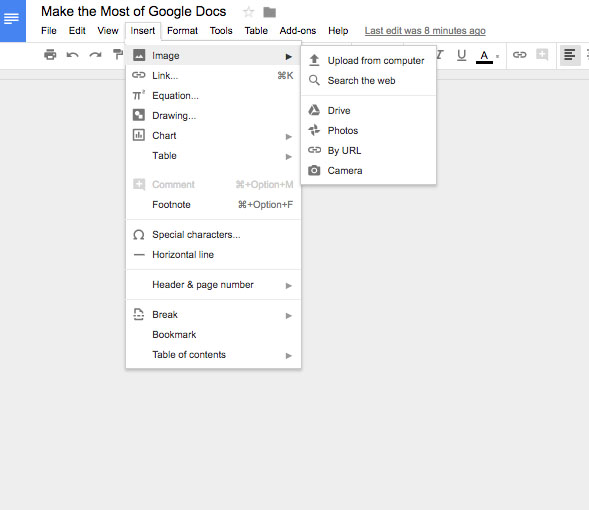
“You can upload an image from your computer, search the web, access images from your Google Drive or Google Photos, or use a link to an image online somewhere,” Daniel said.
There are tricks to placing an image, too. For example:
- Place small images “in line,” or on the same line as the text.
- Select “wrap text” to wrap the text around the picture.
- Use “break text” to move the image anywhere in the document.
- Put images inside a table to place them side by side. Under table properties, move “cell vertical alignment” and “table alignment” to center so that the images are centered in the cells.
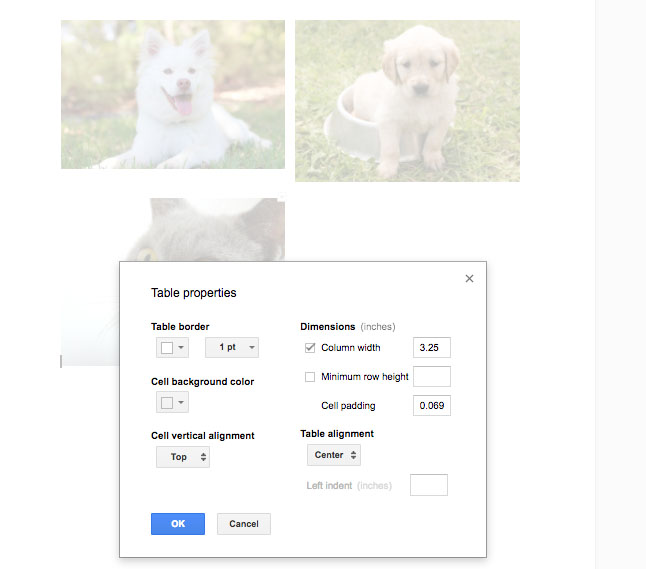
“The trick is to select table properties and to make the border white. Then no one will know there is a table in your document,” Daniel said.
Add GIFs to Google Docs for Another Level of Engagement
Daniel also revealed add-on tools that allow educators to use GIFs and videos in documents.
Giphy, an online GIF database, has ready-made short videos to grab, while Screencastify, a Chrome Extension screen video recorder, allows users to make their own.
Once a video is made with Screencastify, Online Video Converter can convert the file into a GIF. The video can then be inserted into the Google Doc like an image.
Videos and GIFs give educators yet another way to engage with students and are good for breaking up large chunks of text.
“It gives our Google Docs a little bit more of a polished look,” said Daniel.
EdTech will feature articles on breakout sessions and the latest trends from TCEA 2018. Check out more of our coverage on the TCEA 2018 conference page.









