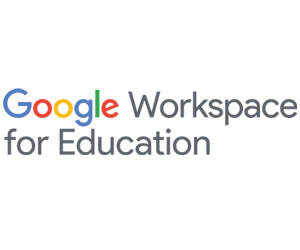“For example, there is Gmail security sandboxing, which executes attachments in a virtualized instance before they hit the end user’s mailbox. It will catch anything that is deemed malicious and route it directly to a spam folder,” Eick says.
Districts can also leverage context-aware access. With this capability, only people within a designated geographic area can log in to the system, or only someone on a school-owned device can connect to the administrative console.
“Within Google Workspace Standard and Google Workspace Plus, you also have the ability to use the investigation tool to run proactive investigations,” Eick says. “You can see whether anyone has created private rooms or if there have been password leaks. It allows you to find and stop malicious action using an easy user interface.”
Make the Most of the Operating System’s Security Features
Google ChromeOS supports security at the operating system level with a range of features that manage access, along with built-in virus protection and other native controls.
“Because ChromeOS supports a very secure authentication protocol, we can ensure that the person who’s logging in is the right person,” says Gil Anspacher, Google Workspace for Education specialist for CDW Education. “We can limit who can log in to that device, and we can verify who it is.”
LEARN MORE: Single sign-on boosts educator efficiency and security.
To enhance online safety, ChromeOS also manages access according to predefined roles.
“I can hand a Chromebook to a teacher, and they will get the teacher environment, with both the application access as well as the safety and security pieces,” Anspacher says. “I can then hand that device to a third grader, and they’re going to get a totally different experience in the student environment.”
An administrative console gives the IT team the ability to ensure consistency across the Chrome user base.
“Within the admin console, you’re managing the Chrome devices to ensure a safe experience for students,” Albertson says. “You can manage access levels and the types of third-party applications they’re able to access. It’s also very easy to add other applications that enhance security. Other third-party tools operate nicely with Chrome and are easy to configure.”