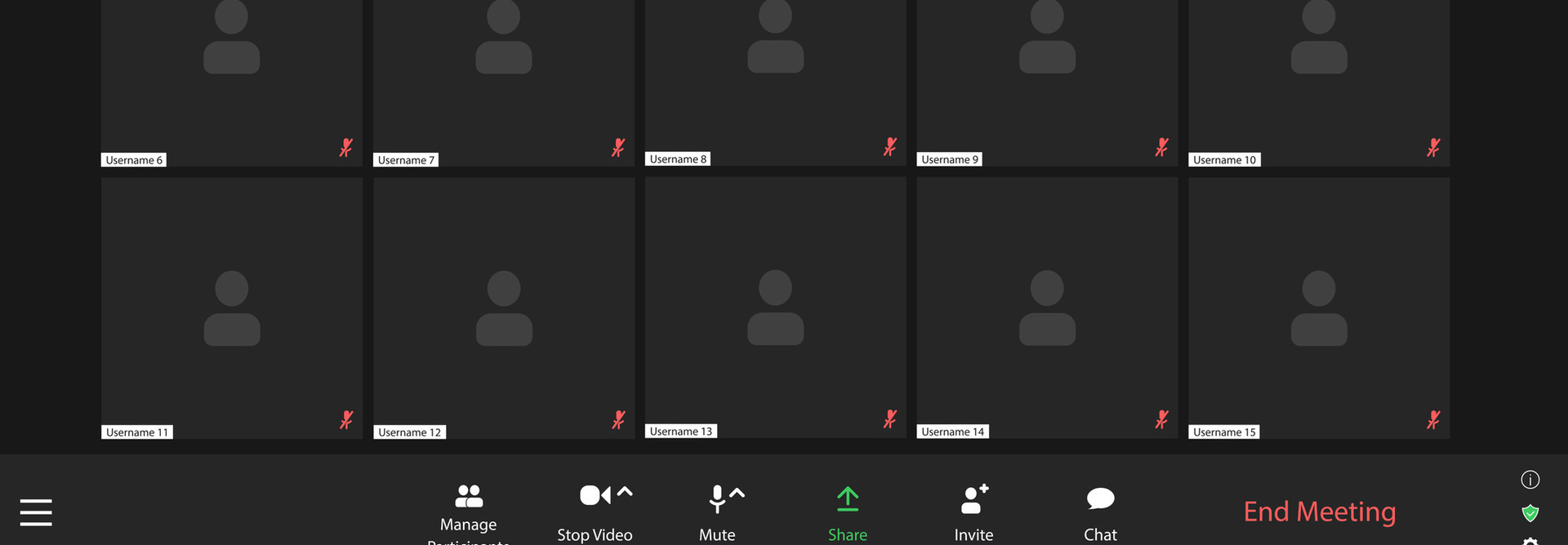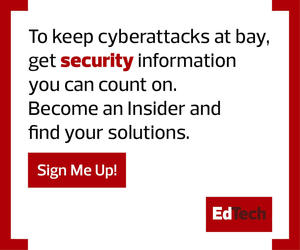2. Use Virtual Waiting Rooms to Be Safe
The Waiting Room feature — which is on by default for education users — keeps students out of classrooms until hosts are ready for their classes to start. It also shows who’s waiting to join. This allows staff to only admit participants they recognize.
Teachers have two choices for their waiting rooms: All Participants or Guest Participants Only. In the former, all students are sent to the waiting room, where administrators will either admit them one by one or all at once. In the latter, recognized and verified student accounts gain immediate entry, while all other participants are sent to the waiting room.
3. Act Quickly to Prevent Online Learning Disruption
If issues occur, Zoom makes it easy for educators take immediate action. For example, hosts can mute or remove disruptive participants and prevent them from rejoining. They can also report users for problematic behavior. This allows teachers to move swiftly if problems occur and ensure that disruptive students are removed before they sidetrack class agendas.
While hosts have a substantial amount of control over meetings, participants also retain a measure of autonomy. Participants can mute and unmute themselves, and hosts cannot unmute users unless granted prior permission.
4. Leverage Automation for Extra Protection on Zoom
Zoom’s At-Risk Meeting Notifier and Chat Etiquette Tool can help professors and instructors take control of virtual classrooms without adding complexity.
The At-Risk Meeting Notifier solution proactively detects issues with meeting privacy by scanning public, online resources for unwanted links to your meeting. If public links are detected, hosts receive an automatic email notification.
Meanwhile, the Chat Etiquette Tool automatically identifies keywords and text patterns in Zoom meetings and chats to flag students who send inappropriate messages during class.
It’s worth noting that account administrators must define the etiquette policies, and the feature isn’t deployed by default. If universities are interested, administrators should ask their customer success manager (CSM) to activate the Chat Etiquette Tool.
Zoom has introduced several security features since the start of the pandemic to improve the user experience — and they won’t slow down class.
Brought to you by: