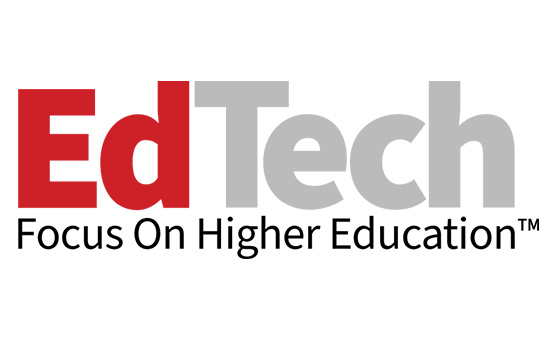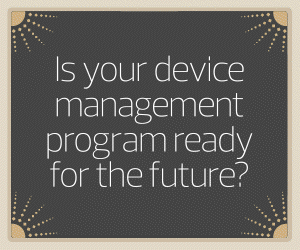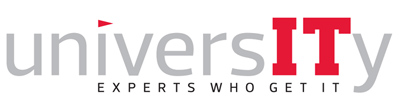Institutions would of course love to have the latest and greatest laptops, desktops and tablets for their staff to use, for reasons ranging from cybersecurity to employee satisfaction and recruitment. But practically speaking, that’s probably not going to happen. So, for purchasers being asked to rein in spending, it makes sense to focus on getting the devices you already have to last even longer, putting off the need for new ones.
Sadly, there’s no magic way to make that happen. Devices age, their components wear down, technology advances beyond what they’re capable of handling, and users aren’t always the most careful about limiting wear and tear. That’s doesn’t mean there’s nothing institutions can do, however. Here are four steps that colleges and universities can take to get just a little more life out of the devices they’re already using.
RELATED: Get budgeting best practices for higher education device management programs.
1. Understand the Device Inventory You Have
There were already many devices interacting with higher education campus networks, and that number exploded during the pandemic when institutions added to their fleets to make their employees more mobile. Sometimes, those additions had to be made on the fly; we were in the midst of an unprecedented pandemic, after all. Now that the dust has settled, many institutions are grappling with how to wrangle those devices.
Device management services can be a huge help in this regard, and can also pay big dividends when trying to maximize the length of a device’s lifecycle. Blanket policies such as retiring devices after a set period fail to think creatively about what value older devices could still have. And it’s hard to follow any of the next three pieces of advice here without understanding just what devices an IT department is working with and what they are capable of doing.
On campuses where PCs are part of the environment, this process may already be underway with the impending sunsetting of Windows 10 and full transition to Windows 11. A Windows 11 Readiness Assessment from CDW, available to institutions that have Microsoft Endpoint Configuration Manager or Microsoft Intune already in place, can help institutions manage their inventory by determining which devices can move to Windows 11 and which will need to be replaced.
Device management can also help institutions stay on top of software patching and updates, without which devices could become susceptible to cyber breaches and need to be retired even sooner than anticipated.
READ MORE: Windows 11 offers a new cybersecurity approach for higher ed.
2. Protect Existing Devices in More Ways Than One
Institutions wisely think a lot about cybersecurity and protecting the devices they manage from being compromised by cyberattackers. Failing to do so could, among other consequences, shorten the useful life of a device.
Physically protecting the devices you have is important too. This could mean anything from putting physical security solutions such as building access controls in place to limit who can lay hands on devices to purchasing cases to prevent damage or investing in warranties that offer break/fix protection when needed.
3. Explore Desktop Virtualization Solutions
The upfront implementation costs of virtual desktop infrastructure can be high, but the investment could pay off in the long run if it keeps older devices going longer. And virtualization can absolutely do that.
Any device with a working keyboard and display, reliable internet access, a web browser and a moderate amount of computing power — at least enough to run a desktop virtualization program — can be useful well beyond when the device itself would have otherwise reached retirement.
There are a lot of moving parts with virtualization, however, so working with a trusted technology partner is recommended to help guide your institution through implementation.
4. Make Sure That Your Inventory Stays Yours
One surefire way to shorten a device’s lifespan is to have it disappear when an employee leaves the institution. In cases where colleges and universities don’t have a good handle on their full device inventory, it can be easy enough for an employee or ex-employee to wipe a laptop clean and get a brand-new piece of technology on the institution’s dime.
Tools like Microsoft Windows Autopilot ensure that can’t happen. Autopilot, which is part of the both the Windows 10 and Windows 11 operating systems, makes a device “sticky” to your institution. This means that anyone operating the device will need institutional credentials. For Apple environments, Apple School Manager serves a similar function, and both School Manager and Autopilot integrate with most mobile device management platforms.
This article is part of EdTech: Focus on Higher Education’s UniversITy blog series.