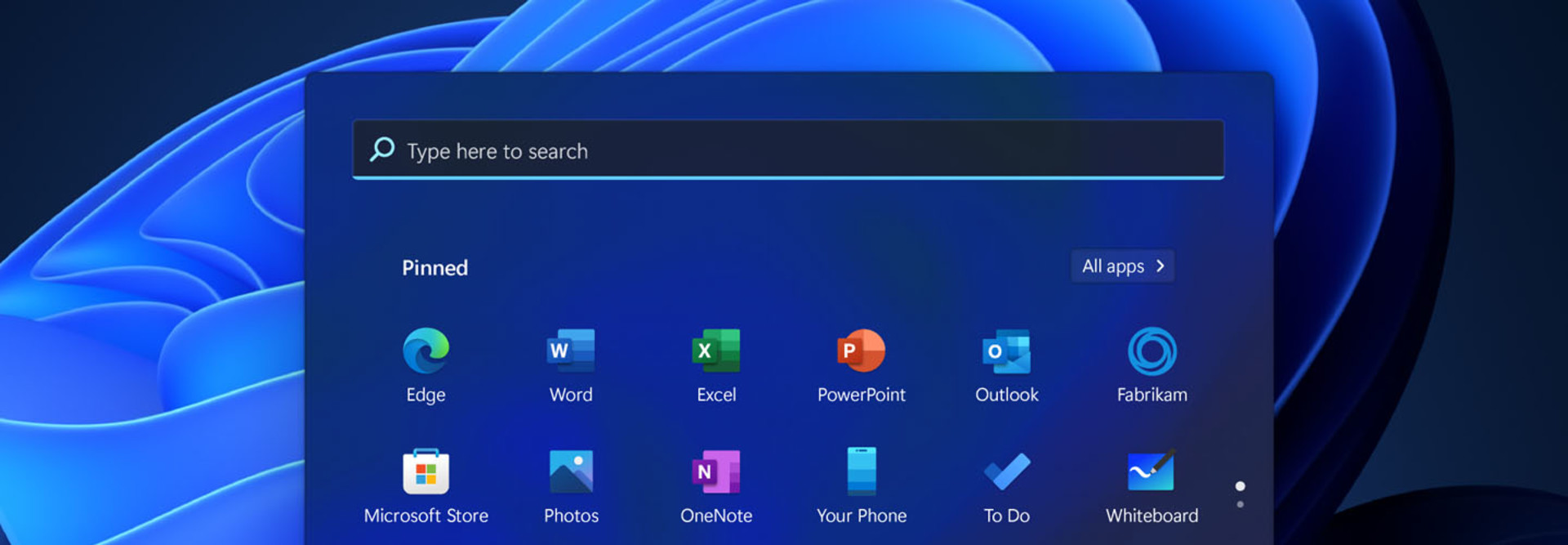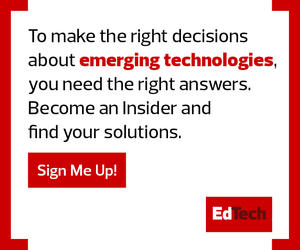1. What Does Windows 11 Have That Windows 10 Doesn’t?
Windows 11 delivers a noticeable face-lift without straying completely from past versions. Corners are rounded, accent shades are lighter — plus the company’s famed Start Menu and Taskbar have been centered on the screen.
The update mainly focuses on productivity. The Taskbar hosts new Snap Groups and Snap Layouts, which allow you to open and close multiple active applications simultaneously. Snap Layouts assembles your chosen apps together in a tiled view, sized according to preference.
Microsoft Teams’ chat and calling functions are also built into the Taskbar. Teams integrates seamlessly with Outlook and Calendar, functioning much like Apple’s FaceTime or Zoom. Along with easier virtual desktop configuration, improved tablet support and voice typing, Windows 11 will accommodate more diverse use cases.
MORE ON EDTECH: Maximize Microsoft Teams for higher ed hybrid work.
2. Is Windows 11 Compatible With my Peripherals, Apps and Other Microsoft Products?
Yes. Windows 11 offers enhanced integration across Microsoft’s ecosystem. The OS supports laptops, desktops, tablets and two-in-ones with the following minimum configurations:
- 1-gigahertz or faster 64-bit processor (or SoC) with 2+ cores
- 4GHz of RAM
- 64+ gigabytes of storage space
- Trusted Platform Module 2.0
- Secure Boot and UEFI capable
Windows 11 is gradually rolling out to more machines, hitting newer PCs first, followed by other compatible devices. This update will be free.
DIVE DEEPER: When IT upgrades mean cutting costs for higher ed.
3. What New Features Are Appealing to Higher Education Institutions?
Students and faculty need easy ways to collaborate, and Windows 11’s Teams integration (with Chat) provides that functionality in spades straight away. It’s a good supplemental to tried-and-true tools like Microsoft Office Online or external web apps like Google Docs.
That’s especially true for hybrid education models, where on-campus users connect with BYOD home users. From a financial and application standpoint, PCs are generally more accessible for the widest subset of users. Universities are also delivering Windows devices to hundreds or thousands of students based on need; Windows 11 is made to accompany such hardware. Finally, higher education IT teams benefit from three years of Windows 11 support.
EXPLORE: What efficiencies can tech consolidation bring to higher ed?
4. How Does Windows 11 Improve Security for My Network?
Windows 11 bundles anti-virus, anti-phishing and anti-malware protections together across all supported devices. It’s possible to secure users and identities on lost or stolen devices. Microsoft employs what it calls chip-to-cloud security, which works at all levels to isolate private data.
Device encryption, virtualization-based security and hypervisor-protected code integrity ensure that systems aren’t easy to crack. Integration with Microsoft Azure Active Directory helps control data and application access in the cloud. Windows 11 also adheres to many security guidelines set forth by the National Institute of Standards and Technology.
5. How Soon Should I Upgrade to Windows 11, and How Long Is the Process?
You’ll want to vet Windows 11 to ensure it meets your access management demands, especially if your university leverages mobile device management. It’s possible that configurations have changed and new security vulnerabilities — plus bugs — have been introduced. Ensure that Windows 11 works with your existing apps and that users are trained to use it effectively.
Upgrading to Windows 11 can take several minutes or potentially hours, depending on your machine. Institutions with configuration management systems can apply this update in batches across all eligible devices.