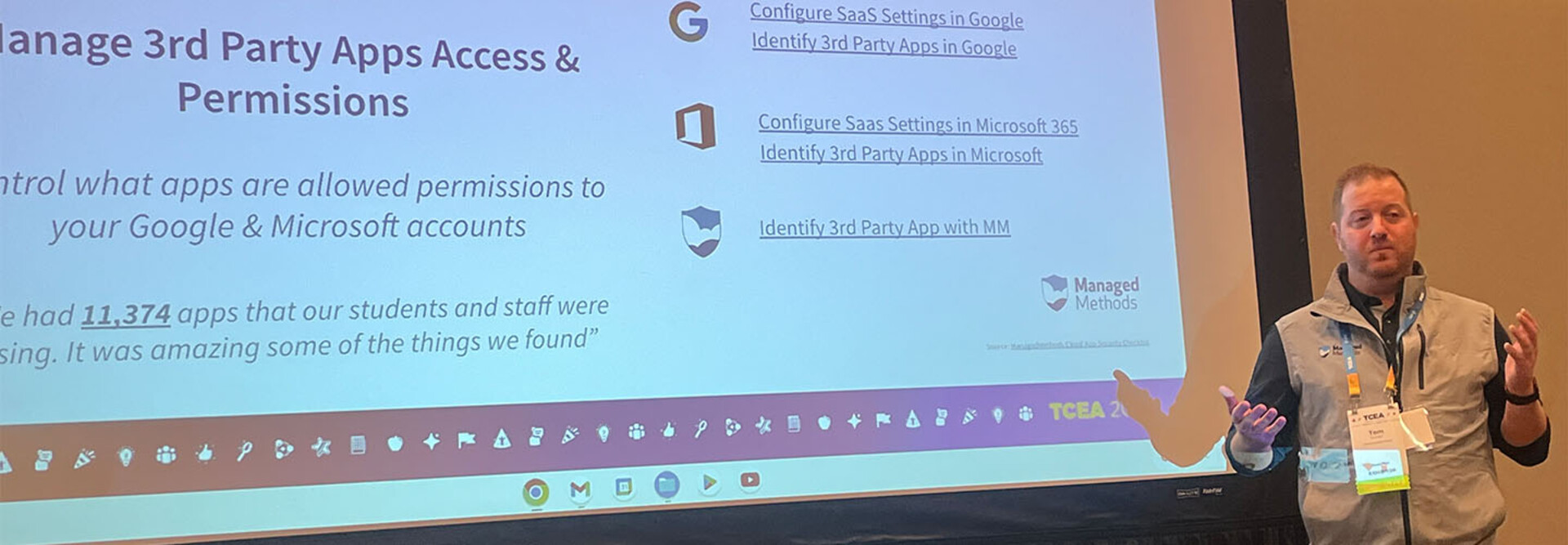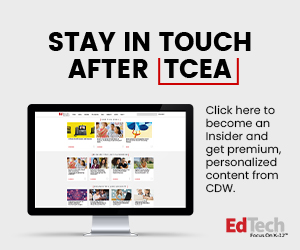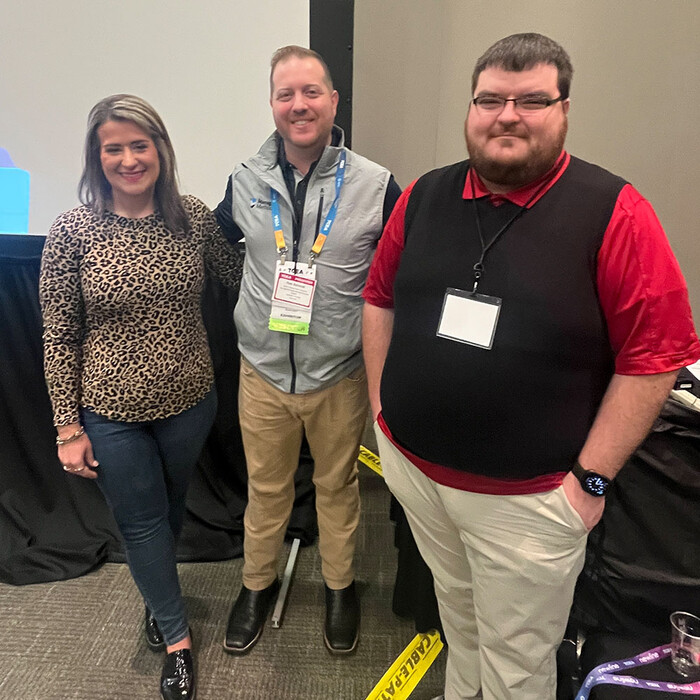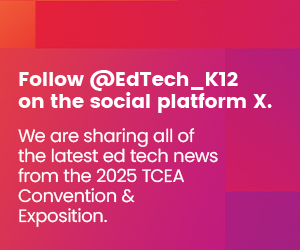Tip 1: Perform a Cloud Security Risk and Safety Audit
Schmidt said that regular cloud security risk and safety audits would help IT staff better understand and remediate some of the vulnerabilities schools might have in their cloud environments. These audits could help alert IT staff to third-party shadow applications, noncompliance around personally identifiable information, compromised accounts, email phishing, inappropriately shared files and more. He noted that although Google has restricted students under 18 from authorizing certain applications, staff might still be able to, and that can lead to catastrophic results.
“Do you know where those FERPA documents are living that include Social Security numbers?” he asked, referring to the Family Educational Rights and Privacy Act. “Not just where they are living, but who has access to them. And then, how are they being shared, internally and externally, from your environment?”
LEARN MORE: How does the Family Educational Rights and Privacy Act affect cloud data?
Tip 2: Create and Enforce an Effective Password Policy
Schmidt noted that while password policies are a rather basic security step, they are important. Lacking a solid password policy with strong parameters or expiration dates, students might never change their passwords, creating vulnerabilities. He also said that in a recent school hack, one school had placed its password format (birth date and graduation year) on its website, making it easy for hackers to get into student files.
McPherson and Messinger said they were taking a variety of approaches to enforce their password policies among students. Those range from forcing password changes every 180 days to resetting to more complex passwords.
DIG DEEPER: Multifactor identification should no longer be optional in K–12.
Tip 3: Make Multifactor Authentication Mandatory for Everyone
While some schools have made multifactor authentication mandatory for all staff, it’s uncommon to enforce MFA for students. Schmidt said it could help to prevent hacks and called it a second line of defense that works in conjunction with an effective password policy.
McPherson and Messinger said that while MFA is available for students at their schools, they have not yet turned it on. Instead, they have been focusing on rolling it out for staff. Messinger said his team had to devise a YubiKey solution for some staff that did not want to use their personal phones for authentication. One audience member at a private school noted that cost is what makes some schools hesitant to implement MFA for everyone; however, after a few student accounts at that school were breached, parents became supportive of implementing it.