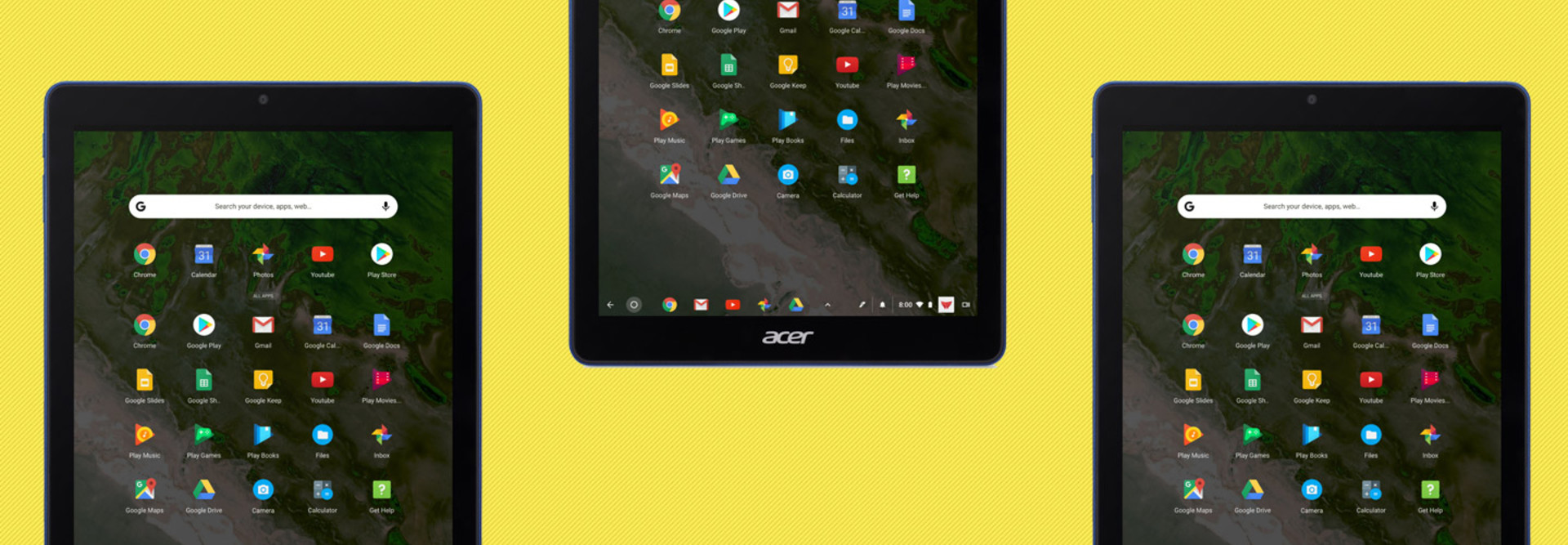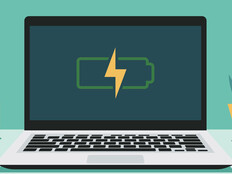Review: Acer Tab 10 Gives Students the Best of Chromebooks and Tablets
“Do we want a Chromebook or a tablet?” That’s how conversations about classroom mobility options often start. Now, school districts can have both with the Acer Chromebook Tab 10, the world’s first tablet running the Chrome OS.
The Tab 10 is ultrathin — less than half an inch thick — and weighs just 1.2 pounds. Its small size makes it simple for students to carry around the classroom and easy for teachers to store on a mobile cart, where it takes up much less real estate than a traditional Chromebook.
The device also is just the right size for taking notes or drawing with the included Wacom electromagnetic resonance stylus, which tucks away nicely inside the tablet’s lower left corner.
Why is EMR technology important? Among other things, it allows for fine-grain control and pinpoint accuracy — even when the user’s hand accidently touches the screen. It’s also battery-free, which means it won’t stop working in the middle of a lesson.
Chromebook Tab 10 Is Lightweight and Can Last the School Day
The 9.7-inch LED-backlit LCD touch screen sports a phenomenal 2048x1536 resolution, which is 264 pixels per square inch. The Tab 10 looks as crisp and clear as tablets three times its price. This extra resolution will help students not only read more easily, but also achieve more detail in their work when they’re drawing or coloring.
I tested the battery using continuous video playback, with Wi-Fi on, and averaged 7 hours and 45 minutes — enough for continuous use in the classroom, with an overnight charge for the next school day. Without Wi-Fi, the battery lasted well over 11 hours.
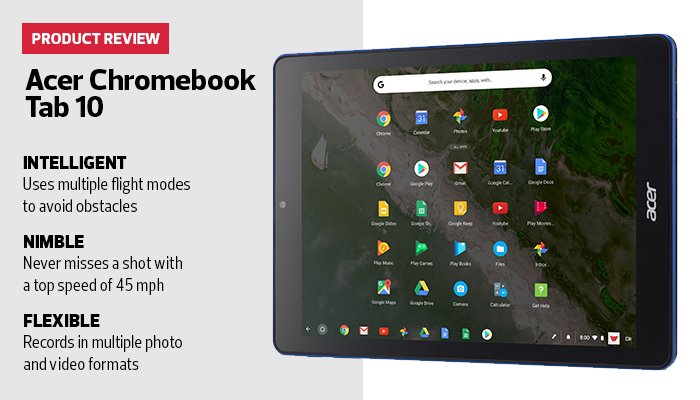
The secret to this battery life in such a small form factor is the ARM processors in the Tab 10. ARM processors are better at managing power than Intel chips and are often used in cellular modems and other mobile Internet of Things devices.
The Tab 10 has several security features worth noting. As a Chrome device, it runs Google Apps and Google Drive seamlessly, so data and apps remain in Google’s secure cloud infrastructure. This also allows students to pick up a different tablet each day, because their data — including any personal customizations they may have made to the environment — is stored remotely and can be accessed from any device.
Just like any other Chromebook, settings managed through Google for Education tools allow changes to be made to an entire fleet of devices, saving time and effort for teachers and IT staff.
Find the Right Apps for Acer’s Tab 10
The Acer Chromebook Tab 10 works like any other Chrome device — simply log into a Google account, and your existing apps, extensions and settings come right over. That also means it supports most educational Android apps in the Google Play Store (stick to the ones that have been approved by your school’s administrators). Finding the right Google Play applications can be challenging.
Several were originally designed for Android phones, and some are better with the stylus while others are optimized for touch. But as more Chrome tablets come to market, we will see more applications designed to work with that form factor.
Acer recommends a number of Android apps that are suitable for students, geared primarily for a K–2 classroom setting. There are also a number of websites that students might find interesting. Not all of them are free or appropriate for all ages, so review each carefully and see if it fits your school’s curriculum and needs. Here are a few:
- Adobe Sketch is a nifty drawing app that works with either the stylus or touch, offering a multitude of colors, brushes, image layers and more. It’s a great way to explore digital creativity.
- Adobe Spark, for older students, is a suite of tools for creating advanced graphics, videos and even web pages.
- MyScript Calculator allows students to write a mathematical equation using either a stylus or finger; the software then interprets it and delivers the solution in real time.
- Google Quick Draw is a way to train new neural networks using patterns of what people draw. Over 15 million players have contributed more than 50 million drawings. As the user draws, it tries to guess what he or she is drawing.
- Seesaw is a unique digital portfolio tool with which teachers create activities that students then work on by drawing, taking pictures or recording video. These can then be shared with family members, who can leave comments and encourage further work.
- Squid is a simple application that allows students to take handwritten notes, mark up PDFs, import images, draw shapes and more.
- Stop Motion Studio enables students to create stop-motion animated movies, easily editing and stitching together each frame.
These are just a few of the applications and websites available to engage and enhance students’ experiences with the Acer Chromebook Tab 10. They’re not only educational, they’re kind of fun too. I found myself going through many repeat plays of Quick Draw, trying to convince the AI agent that I really can draw a crab (it never could identify my chicken scratch).