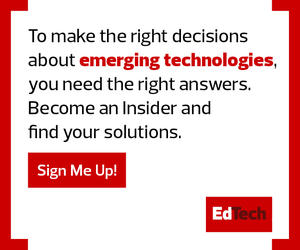Last month, Atkinson Hyperlegible typeface became available on Google Fonts. Created by Applied Design Works with guidance from the Braille Institute, Atkinson Hyperlegible is designed to aid readability for users with low vision. The font is named for Robert J. Atkinson, founder of the Braille Institute.
Atkinson Hyperlegible improves legibility because “it breaks the traditional typographic approach of uniformity, and instead focuses on letterform distinction to increase character recognition, ultimately improving readability,” according to a press release from the Braille Institute. The typeface is now available on all systems and devices with access to Google Fonts.
Enabling and encouraging the use of Atkinson Hyperlegible is one way K–12 IT leaders can make learning more accessible to students with low vision. “IT admins in education should try to understand what’s available and what could be really helpful for students,” says Laura Allen, head of strategy, accessibility and disability inclusion at Google. “The other thing is to make sure their materials are accessible and inclusive.”
As a person with low vision, Allen understands firsthand the importance of these accessibility features. She has a condition that impacts her central vision, and she relies heavily on screen readers and distinctive fonts like Atkinson Hyperlegible. “When my vision was changing, I went through so, so many hurdles in education in particular,” she says. “But now, with more of these tools being built into our technology, you can customize your experience and get to the learning.”
Familiarize Educators with Tech to Make Learning Accessible
Technology has increased accessibility for low-vision students, making learning more achievable and comfortable. In addition to hyperlegible fonts, there are other steps IT leaders can take in K–12 environments to make learning accessible to low-vision users.
Many accessibility tools are already built into Chromebooks and other devices. IT teams should become familiar with the possibilities so they can recommend the right tool when a student requires assistance.
“For example, on Chromebooks, we have a variety of features,” Allen explains. “You can invert colors. You can increase the size of the mouse cursor. You can magnify the screen in different ways, whether that’s increasing the size of the whole screen, or using what’s called our docked magnifier, which basically makes the top third of the screen a magnified region.”
There are also screen reading features that users can employ on their devices which can read either the entire screen or selected text.
In addition to the tools, IT leaders can make learning more accessible to low-vision users through purposeful and thoughtful changes to educational materials; for instance, by creating web pages and printed media that use strong contrast between the text and the background, allowing low-vision students to read any overlaying text.
Educators and IT professionals should also caption images or include alt text, Allen says, so that screen readers can describe the images to low-vision students.
Additionally, schools can invest in accessibility training and professional development for staff. “It’s really important for IT folks and for educators to understand the power of these different tools, but also how to best advise our students — and maybe the parents and guardians of students — on what’s available and help them to navigate the technology,” Allen says.
New technologies can help make learning more accessible. Now, school IT leaders and administrators must make the investments in time and money to properly use those tools. This will create a meaningful learning environment for all students.
“I perceive accessibility as something that can completely shift the trajectory of someone’s life,” says Allen.
DISCOVER: These tips help educators support students with special needs in virtual learning.