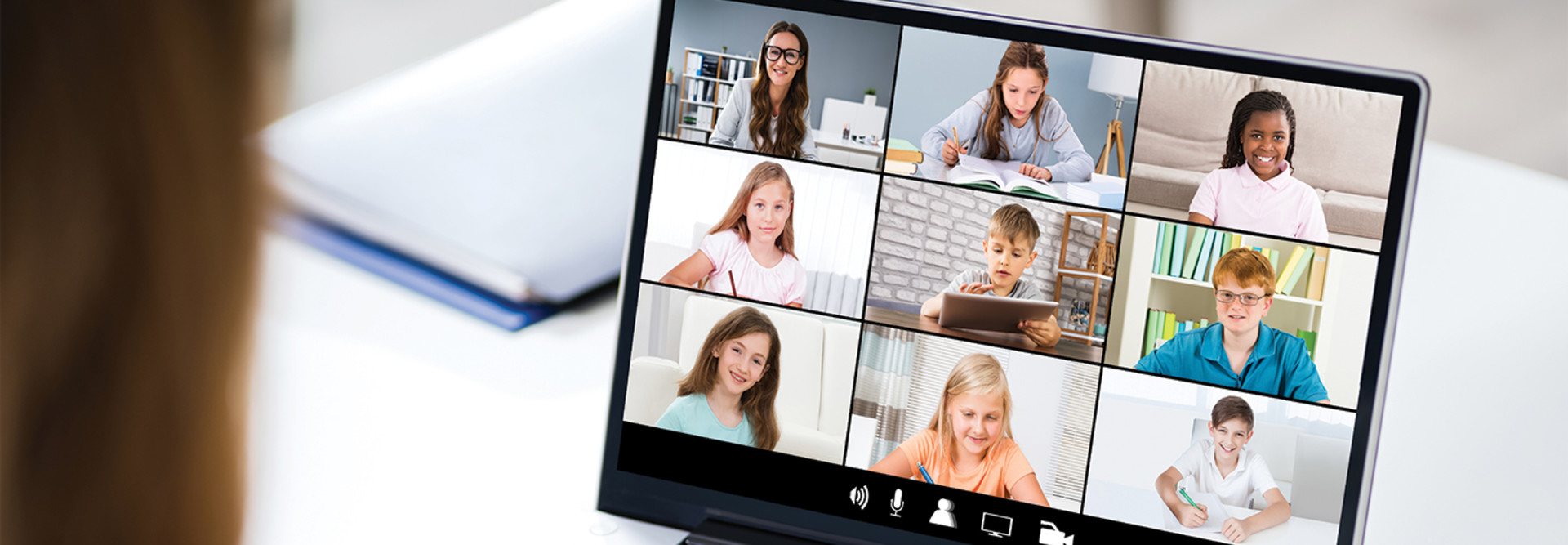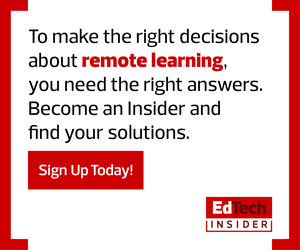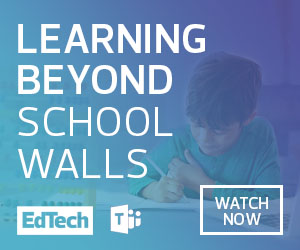“For students, the ability to see and interact with their teacher on a regular basis brings with it a sense of normalcy and comfort. For teachers, the ability to reach their students allows them to continue to provide each with the attention needed to keep the learning moving forward,” notes a Consortium for School Networking brief on videoconferencing.
There’s a wealth of videoconferencing platforms out there for educators to use. Google Meet and Microsoft Teams are two of the most popular.
However, some teachers may not know what each platform can deliver to their classroom. Knowing about the unique features each offers and understanding how best to integrate them into instruction can help educators unlock the full potential of a virtual classroom, now and in the future.
DISCOVER: Here’s how you can ensure safe and secure videoconferencing.
The Google Meet Remote Learning Features You Need to Know
If your school uses G Suite for Education, you should have free access to Google Meet, formerly known as Google Hangouts Meet, already. This platform allows teachers, students and families to connect one on one or in a group chat over video.
In April, Google for Education announced that they’re extending premium Meet features to all users at no additional cost until Sept. 30, 2020, to support schools doing remote learning because of the pandemic.
One feature gives users the ability to have meetings for up to 250 participants, which means teachers can have a group of classes join the same video call and learn together. Administrators can also leverage this feature to hold professional development sessions or schoolwide meetings at a larger capacity.
Also, educators who want to host a virtual assembly or stream a lecture live can now do so. A premium Meet feature allows users to livestream a video meeting for up to 100,000 people with view-only controls.
Another major draw: Meet is now fully integrated with Google Classroom, a popular learning management system used by K–12 educators. With a unique link, teachers can create a dedicated meeting space for each class. Teachers can also make their lessons more interactive by using Meet’s screen-sharing tool to show online presentations on Google Slides and have students follow along.
READ MORE: Find tips for encouraging good student behavior while videoconferencing.
All video meetings also come with live captions and can be accessed with Chrome’s screen readers and magnifiers, accessibility extensions and keyboard shortcuts. Teachers can also record video meetings so that students who aren’t able to attend can catch up later and stay connected to their class. Students who don’t have internet access can also dial in to a meeting from a mobile device.
Google Meet users can expect new features to drop later this year that will further improve student engagement and classroom management during remote or blended learning. For example, Meet will have a hand-raising feature and an integrated digital whiteboard to encourage student participation and collaboration. New safety features include blurred and custom backgrounds and a setting that requires a moderator to join before the meeting can start.
G Suite Enterprise for Education users will also get additional features, such as attendance tracking, breakout rooms and polling.
MORE FROM EDTECH: Find the blended learning platform that works best for your district.
The Microsoft Teams Remote Learning Features You Need to Know
Similar to how Meet is integrated with Google Classroom, Microsoft Teams for Education is built in to Office 365 Education. With Teams, Office 365 Education users can have a virtual classroom with videoconferencing capabilities.
Teams users can schedule video meetings with specific teams they create on the software for their classes, educator groups or even after-school clubs and enjoy basic features such as screen sharing and live chat.
Teams also supports up to 250 participants in video meetings and can be used to livestream an event with up to 10,000 attendees. Educators hosting an event featuring presenters can also leverage moderated Q&A controls to make it more engaging and encourage students to interact with the speakers.
Plus, Teams users can record all video meetings and easily share them in a specific class channel for students who aren’t able to attend or need to access them for future use. Some teachers have even embedded videos in other Office 365 learning tools such as PowerPoint and OneNote so that they’re all in one place.