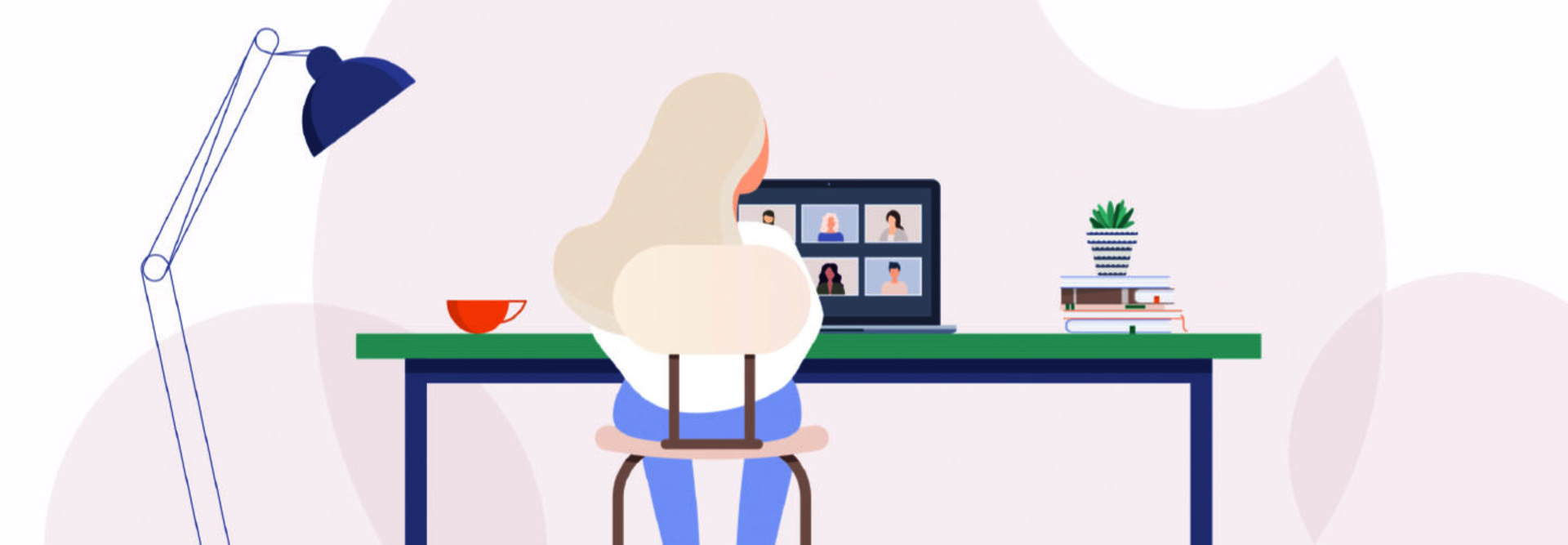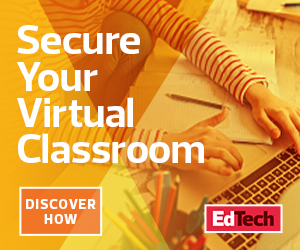Classroom management is a key part of teaching, even when instruction happens exclusively online. As teachers engage in remote learning, features of videoconferencing platforms such as Zoom and Google Meet can help minimize distractions and redirect student misbehavior. Here are more details about those features — and key classroom management strategies teachers can employ on any platform.
1. Encourage Positive Behavior with Reward Systems
Teachers can use a digital reward system to encourage good behavior with younger students. For example, when students raise their hands and properly unmute themselves, the teacher can award them points. Students can exchange the points they earn for digital rewards such as a virtual lunch with the principal or getting to choose things such as the next story to be read. With older students, review expectations before each lesson. It’s also important to be well organized and as engaging as possible to deter boredom-induced misbehavior.
MORE ON EDTECH: Learn how improved videoconferencing security can protect users.
2. Hold Students Accountable By Establishing Guidelines
Regardless of the videoconferencing program used, it is important to establish norms at the start of every session to hold students accountable. Adhere to the same standards of behavior while videoconferencing that are required in the classroom. For example: Be punctual, be mindful of all videoconferencing participants and allow other participants to contribute to the discussion. Other good rules include being an active contributor, respecting others’ opinions, remaining professional in communication with all participants and showing respect by never recording the videoconference or posting isolated comments that may be taken out of context.
3. Manage Classes with Zoom's Security Features
Before the meeting, mute all participants and grant them permission to turn on microphones as needed. When everyone arrives, explain how participants can unmute themselves and how to indicate when they want to speak. Physical hand-raising works well.
Turn off the chat feature help keep students focused on the presentation. Rename participants, if necessary, as some students may seek attention by using inappropriate screen names. Sometimes, it may be necessary to remove students who don’t follow the rules. Arrange a one-on-one conference to review norms and bring the student back in a timely manner.

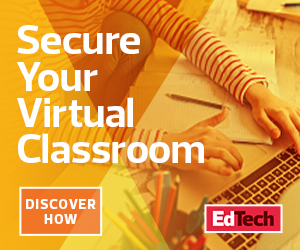
4. Address Student Privacy in Google Meet
Students may not initially recognize basic privacy issues. Explain that participating in a video meeting provides a window into their homes. Tell them to think about their surroundings and what may be visible during the meeting. Both Zoom and Meet allow users to change the background image, a feature that addresses privacy and helps students who might feel insecure about their homes. Remind students that the virtual classroom still is an academic space. For example, the default chat feature in Meet is public, which means chats are visible to all conference participants. Use the chat feature as a space for students to ask questions.
Lesia_G/Getty Images