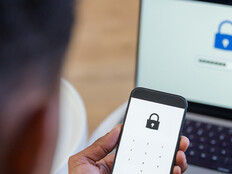Peeling Back the Layers of Microsoft Office 365 and Google Apps
Judging from the sheer number of “Google Apps in the classroom” sessions at K–12 education technology conferences these days, cloud computing and Google have become almost synonymous.
Google Apps for Education, Google’s free suite of productivity applications, is undeniably popular, with more than 14 million education users. But is it the right solution for every school? What criteria should guide the selection of a cloud-based communication and collaboration suite?
Lake Forest Country Day School (LFCDS), an independent, pre-K–8 school about 30 miles north of Chicago, considered these questions while preparing for the August 2011 launch of electronic Portable Anytime Learning (ePAL), its one-to-one tablet PC program for students in grades five through eight. As part of this effort, we evaluated both Google Apps and Microsoft Live@edu (now Office 365 for education, the next generation of Microsoft’s Live@edu offering, which boasts more than 22 million users).
LFCDS’ IT team compared more than 80 aspects of the services within the broad categories of cost, e-mail functionality, productivity and collaboration features, and ease of integration with our school’s existing computing environment. In the end, we chose Live@edu as our primary platform for ePAL. Our evaluation process served us well, and I believe the overall framework of factors we assessed may be of use to other schools considering a similar move.
Cut Costs
Both Google and Microsoft offer their platforms to schools at no charge. Both also promise to increase student engagement and faculty productivity while decreasing the need for expensive in-house servers and the technical staff to maintain them. In the current era of fiscal austerity, obtaining these benefits for free is especially compelling. Although neither solution eliminates all administrative support, they do remove the burden of software patches, backups, hardware upgrades and other maintenance.
What’s more, both companies’ websites are populated with case studies of districts that have saved thousands or even millions of dollars by implementing cloud-based communication and collaboration. Such examples provide useful models for schools considering a transition to the cloud.
Define Program Objectives
While cost containment was a clear priority for LFCDS, our primary reason for evaluating Google Apps and Live@edu was to find the best way to deliver new services to students and teachers in support of ePAL’s educational objectives. Chief among these new services was student e-mail, so e-mail functionality drove our particular comparison.
We wanted to give ePAL users the ability to communicate via e-mail in a managed environment. Although Gmail provided all the functionality our students would need, the administrative controls offered by Microsoft Outlook Live — including direct visibility into student mailboxes and ease of searching across them, as well as the ease of setting up a closed campus and internal filters — made it a more attractive solution.
Target 21st Century Skills
Cloud-based collaboration suites offer a broad range of applications to help students learn and build 21st century skills.
LFCDS had already begun exploring these possibilities prior to its ePAL launch by having students use Google Docs and Spreadsheets in its Google Apps for Education domain. Both Google Docs Collections and Live@edu SkyDrive provide document storage that’s accessible from any web browser, allowing students to produce digital work easily while at school or at home. What’s more, both Google Docs and Microsoft Office Web Apps offer simultaneous editing by multiple authors of documents, spreadsheets and presentations, as well as automatic document versioning.
By adding Internet accessibility and Web 2.0 real-time collaboration functionality to traditional office productivity applications, both platforms also open up new possibilities for paired learning and group projects both inside and outside the classroom. However, in our evaluation, Google Docs clearly outshone Office Web Apps on the collaboration front.
Within each application, Google Docs provides a much smoother collaborative experience. Specifically, collaborative edits in Google Docs appear nearly in real time; edits in Office Web Apps, on the other hand, are delayed. And unlike other Office Web Apps applications, Word Web App requires the document to be opened in the desktop version of Office 2010 for simultaneous editing by multiple authors and updates edits only when the Save/Refresh button is pressed.
Additionally, the Google applications consistently have more in-browser functionality than their Office Web Apps counterparts, which are only fully functional when edited directly from SkyDrive in the desktop version of Office 2010.
Assess Integration Options
Microsoft’s reliance on desktop Office cuts both ways, however. While it decreases the functionality that’s accessible on the web, this hybrid approach increases integration in environments with existing Office installations. The richness of the Office desktop applications, complemented by cloud storage and collaboration, certainly played a key role in our selection of Live@edu.
With last fall’s launch of ePAL, LFCDS put tablet PCs (a tool long used by its teachers) in the hands of all fifth- through eighth-grade students. Given the faculty’s experience with these devices, we felt confident that the use of a stylus for input would make tablets developmentally appropriate for middle school students and useful across all subjects — from writing formulas in science and solving equations in algebra to lettering characters in Mandarin Chinese.
Students already are using the inking and organizational features of Microsoft OneNote for classroom note-taking. We are currently working to make it possible for students to synchronize their OneNote notebooks to their SkyDrive accounts, which will make that inking-enriched content accessible (and optionally shareable) via the OneNote Web App — something that we couldn’t do with Google Docs. This enhancement also will relieve local network storage congestion and synchronization issues.
Foster Administrative Efficiencies
The integration benefits of Microsoft’s hybrid approach also served our administrative computing needs and provided an opportunity for professional development by introducing all faculty and staff to cloud collaboration.
Recently, LFCDS needed to organize its accreditation self-study, a yearlong process that involves nearly all faculty and staff in a full school review and the collaborative writing of 27 subcommittee reports. We chose to use Office Web Apps and Microsoft SkyDrive to host the reference materials, to make them accessible to internal and external constituents, and to avoid having to e-mail multiple drafts among committee members for review and editing.
Although faculty and staff’s familiarity with Microsoft Office’s Ribbon interface (which is fairly consistent between the desktop and Web Apps versions) simplified training, the more important gain from choosing Office Web Apps was in overall workflow. The solution allows users to set up the subcommittee report templates as Word documents employing the same style definitions supported in the desktop application. This, in turn, made it easy to use Word’s master document functionality to combine the subcommittee reports into a single document with consistent formatting and an automatically generated table of contents.
Make a Well-Informed Choice
Selecting Live@edu as LFCDS’ primary cloud communication and collaboration platform made sense for us, given our school’s specific priorities and existing environment. It also allowed us to add functionality without incurring significant costs.
As Google Apps and Live@edu offerings continue to evolve (see sidebar, “A Tale of Transition”), it’s important for all schools looking to roll out services to carefully define their objectives and evaluate which solution will best fulfill their needs.
A Tale of Transition
Microsoft launched its Live@edu suite of communication and collaboration services in March 2005 — 18 months before Google opened Google Apps to educational institutions.
In June 2010, Microsoft officially launched Office 365, a rebranded, retooled suite of web-based service offerings for enterprises of all types and sizes. The company has been transitioning its Live@edu offering to Office 365 for education for several months now and aims to complete the process by mid-2012.
Schools that missed out on Live@edu might wonder how it compares to Office 365 and Google Apps. Here’s a quick overview: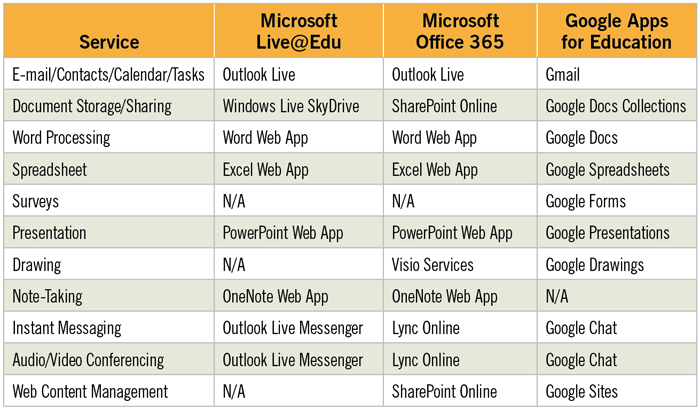
Cloudy Forecast
Deciding between Google and Microsoft may not be as straightforward as simply comparing features against priorities.
Unlike Google Apps for Education and Microsoft Live@edu, Office 365 for education will feature both free and commercial service offerings. While Microsoft has published an Office 365 five-tier pricing plan that includes some continued free services, whether all of the currently free Live@edu offerings will remain free under the new scheme isn’t clear.
Equally unclear is whether small institutions that have not already adopted Live@edu will have the same access to Office 365 as institutions with 1,000 or more users, for whom Microsoft’s pricing plan is designed.