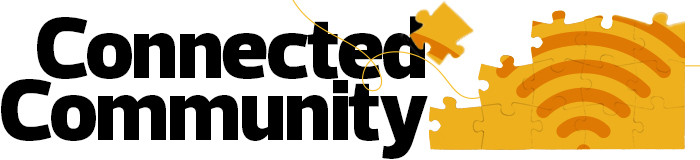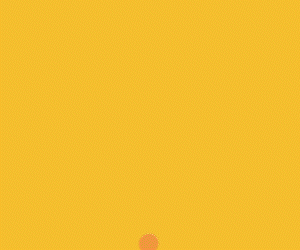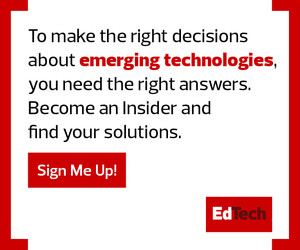Customize Radio Frequency Settings to Match Density Requirements
Most campus deployments are a combination of low-density environments such as faculty offices and research areas; normal-density environments such as staff open offices and small conference rooms; and high-density environments such as larger classrooms, large meeting rooms, auditoriums and stadiums. Each of these has different requirements for AP density and their radio frequency settings.
High-density environments call for very low AP power and very strict signal-to-noise ratio requirements, while low-density areas may need higher power settings and more forgiving S/N ratios.
How you manage these settings depends on your management system, but consider standardizing and carefully documenting three different profiles (high-, medium- and low-density) and pushing to APs or AP groups as needed.
If it’s not possible to group APs based on density levels, consider marking the AP in some way in the management console, such as with a tag or density indicator in the name. If you’re providing outdoor wireless as well, a fourth profile may be appropriate for those APs. As with channel selection, do this before you complete other testing.
READ MORE: How outdoor Wi-Fi expands access for college students.
Check Your SSIDs When Configuring Higher Ed Networks
The goal in replacing an existing Wi-Fi network will be minimizing confusion and user training. However, this is still a good time to look at your service set identifiers (SSIDs) and how you handle authentication to address whether the existing configuration is meeting your needs.
Evolution of other campus services, such as reliable central authentication and requirements for wireless support of Internet of Things devices, are worth considering. Other campus security initiatives, such as zero trust, may even make distinctions between student and faculty Wi-Fi meaningless.
A new network is a good chance to challenge assumptions about how you are handling Wi-Fi SSIDs and authentication and to verify that nothing has changed.
Click the banner below to learn more about how to get your campus network up to speed.