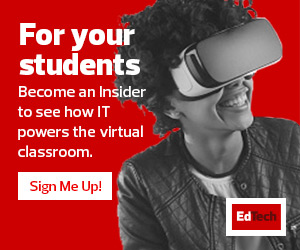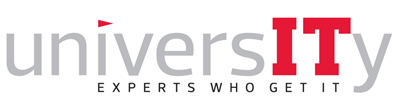Fixes for Common Videoconferencing Problems
Issue: Multiple participants experience blurry screens and audio problems during screen sharing.
Work-Arounds:
- Turn off the video-sharing function for all participants.
- If that doesn’t help, turn off the presenter’s video-sharing function.
- Still blurry? Try dialing in to the call from a mobile device.
Issue: A single attendee experiences a blurry screen and audio problems during screen sharing.
Work-Arounds:
- This individual’s poor internet connection is most likely the culprit. This attendee should try debugging his or her internet connection.
- If that doesn’t work, this individual can dial in to the call from a mobile device.
Issue: Participants cannot join the conference call.
Work-Around:
- Switch to a different videoconferencing solution, such as Skype, Google Meet or Microsoft Teams.
MORE ON EDTECH: Try these 5 videoconferencing tools for student group projects.
Issue: Participants cannot hear you.
Work-Arounds:
- Try using a headset.
- If that doesn’t work, try a wireless Bluetooth speaker.
How to Fix a Slow Internet Connection
If your internet connection is sluggish, it is probably overloaded. Check to see if anyone in your home or office is doing bandwidth-intensive tasks, such as streaming Netflix or downloading large files.
If you want to guarantee a stable internet connection during important conference calls, use hard-wired connections if you can.
Have a Backup Plan for When Tech Issues Arise
Since colleges and universities are likely to continue with remote learning and remote work for some time, it is critical that higher education institutions have a plan for shifting processes during videoconferencing outages.
So, have alternatives ready. Make sure all students, faculty and staff have multiple videoconferencing platforms and collaboration solutions downloaded and ready to use in case of service interruptions.
This article is part of EdTech: Focus on Higher Education’s UniversITy blog series.