Tips to Protect and Secure Chromebooks Off Campus
Wichita Falls Independent School District, which equips classrooms with sets of Chromebooks, kicked off a one-to-one initiative this year by allowing its sixth-graders to bring the devices home for the first time. But doing so has created a new set of security concerns.
To resolve them, Chief Technology Officer Shad McGaha installed GoGuardian, a management tool that filters web content and prevents students from visiting inappropriate sites when they’re not on campus. It also tracks the device’s location. If Chromebooks get lost or stolen, the district can take steps to recover them.
“It’s been a game changer,” McGaha says.
As school districts embrace mobile computing devices to enable digital learning, engage students and increase collaboration, many are choosing Chromebooks over traditional notebook computers or tablets because of their low cost, ease of management and integrated security, says Tom Mainelli, a program vice president with tech analysis firm IDC.
“Everyone looks at the low cost and thinks that’s the whole reason for the Chromebook’s success, but it’s really inexpensive hardware wrapped in an easy-to-manage package that makes it so successful,” Mainelli says.
Through Google’s web-based management tool, districts can centrally configure thousands of devices and push policies, such as the type of apps or extensions students can access based on their grade levels. Chromebooks also have built-in security features, so IT departments don’t have to worry about installing separate software to protect against viruses and malware.
While built-in features simplify management and security at school and at home, IT leaders say there are more measures districts can take to ensure the physical and digital security of Chromebooks when students take the devices off campus. That includes placing Chromebooks in protective cases, offering insurance policies, requiring students or parents to sign acceptable-use policies, using web content filters to protect children from cyberbullying and inappropriate websites, and teaching students about responsible use.
SIGN UP: Get more news from the EdTech newsletter in your inbox every two weeks!
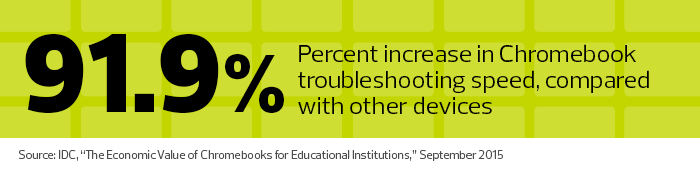
Boost Physical Security with Rugged Protection
Wichita Falls, which has about 14,000 students in 28 schools in north Texas, purchased 5,400 Dell Chromebook 11 devices over the past two years and will add another 2,000 this summer.
After launching its one-to-one initiative in sixth grade this year, the district hopes to expand the program to a new grade level each year. For now, the district provides sets of Chromebooks for classes from third grade through high school. To protect the devices, the district places each Chromebook in a rugged case and requires students and parents to sign an acceptable-use policy, McGaha says.
Rules governing home use include keeping the device away from pets or siblings who could damage it and keeping the Chromebook in a carrying case (different from the rugged case) when transporting it to and from school.
The policy also offers guidance on how to care for the devices, McGaha says; for example, advising students not to leave Chromebooks in cars, where extreme temperatures might cause damage, or place them on soft surfaces like sofa cushions, which could cause the devices to overheat.
Similarly, Sioux Falls School District in South Dakota places each device in a clamshell case and requires students to sign acceptable-use, ethical-use and code-of-conduct policies, says Technology Director Michael Christopherson, whose district has issued 19,000 Lenovo and Acer Chromebooks to students and teachers.
Off campus, students are required to keep the Chromebooks in their possession always, and keep their passwords secure. They also must acknowledge that they are financially responsible for any damage.
Chrome OS Provides Digital Security
Viruses, malware and phishing attacks are top concerns, but the beauty of Chromebooks and the G Suite apps are that they protect against those security threats.
Chromebooks are secure out of the box because they don’t run on traditional operating systems. The Chrome OS, which is the Chrome web browser, automatically updates with the latest security fixes. Each open tab is sandboxed or isolated, so threats are contained. If malware escapes the sandbox or if the browser is tampered with or corrupted, the Chromebook can detect it on startup and repair itself with a clean version of the browser.
Google also filters spam through Gmail and protects against malware and phishing attacks by warning students that links in their email may direct them to insecure sites, says John Weisser, executive director of technology and information services at Bloomington Public Schools in Bloomington, Minn.
Furthermore, G Suite apps encrypt data while the data is in transit or at rest. Cloud-based apps ensure that student data and privacy are protected. When students log in, they can access their apps and files. When they log out, the data is stored in the cloud and is not accessible locally, IDC’s Mainelli says. District IT leaders say the ability to use the web-based Google Admin console to customize user and device settings further enhances security and protects Chromebooks at home.
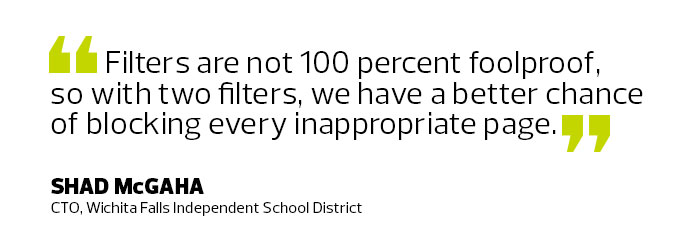
Students can only access approved educational apps and extensions. If IT staff need to remove an extension, for example, they blacklist it from Google Admin, and the new policy is immediately pushed to every device, says Devin Weingart, systems administrator at Sioux Falls School District.
IT leaders can also keep students safe by using web-filtering software that's compliant with the Children's Internet Protection Act, which prevents students from accessing noneducational, harmful or objectionable content and protects them from malicious websites that may contain malware or spyware.
Web filters can also help prevent cyberbullying. GoGuardian’s web filter monitors for certain keywords or categories. If the filter spots a student threatening another student online, it immediately alerts the IT staff, who then notify school administrators, McGaha says.
Bloomington Public Schools, which has equipped its third- through 12th-graders with 7,000 Dell Chromebook 11 devices, also relies on GoGuardian for management and security filtering on at-home Chromebooks, Weisser says.
For added protection, Wichita Falls deploys iBoss to filter web content at school and relies on iBoss and GoGuardian for off-campus web filtering. “Filters are not foolproof, so with two filters, we have a better chance of blocking every inappropriate page,” McGaha says.
Teaching Responsible Internet Use
To protect students from others, such as adults who prey on children, Wichita Falls blocks most social networking sites, sets email restrictions for younger students and teaches students about responsible use.
Parents also play a role in their children’s safety by reminding them that they should not reveal personal information, McGaha says.
At home, parents can also help students learn to be responsible online by monitoring their children’s Chromebook use and checking their internet history on occasion, Weisser says. Through the Google Admin console, Bloomington prevents students from erasing their web history.
“That’s an important part of keeping students honest and supports appropriate use,” he says.









