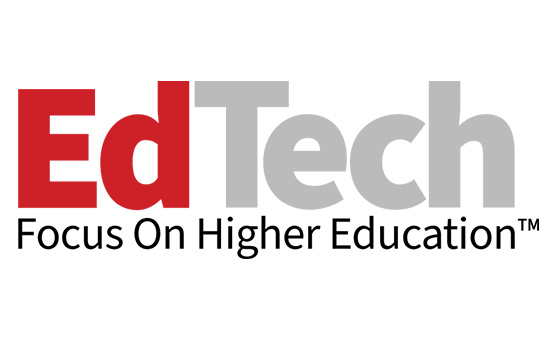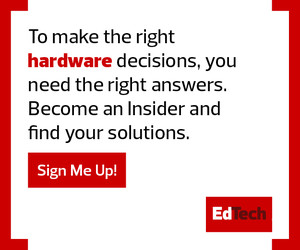Tech Solutions for a Hybrid Learning Environment
Equipment such as Logitech’s Scribe, an artificial intelligence-powered whiteboard camera, can help virtual students see what’s being written on the classroom whiteboard. The Scribe can be mounted above the whiteboard, works with any dry erase marker and all whiteboard surfaces, and is compatible with Microsoft Teams, Zoom and other videoconferencing platforms. Scribe’s built-in AI automatically enhances the color and contrast of dry erase markers, and it uses a transparency effect to enable participants to see through the presenter for an unobstructed view of the whiteboard.
Similarly, Huddly’s Canvas whiteboard camera captures what’s being written on the whiteboard so remote students can follow along. Huddly Canvas also uses AI technology to enhance the image by removing shadows and increasing the opacity of marker colors. Canvas is certified for both Microsoft Teams and Zoom.
At Oklahoma City Community College, there are about 70 Zoom Rooms, each with two monitors at the back. At the front of each room are two more touch-screen monitors and a projector for the instructor. The in-person lecture is broadcast via Zoom so remote students can follow along in real time. And the Zoom participants are displayed on one of the room’s monitors if instructors want in-person students to see their remote classmates.
OCCC faculty leverage Zoom’s collaboration features, such as the Zoom Whiteboard (which offers live collaboration), dual-monitor mode to capture the classroom and presentations simultaneously, and breakout rooms and quizzes to facilitate discussion. Instructors also use Poll Everywhere to create polls and activities that encourage audience participation.
The video discussion platform Flip (formerly Flipgrid) lets remote OCCC students respond asynchronously to questions or prompts with a short video. The idea is to encourage remote students to go beyond text-based interaction with instructors and in-person students. OCCC also uses VoiceThread and Canva to engage students in different mediums.
WATCH: Tech tools evolve to meet students' needs.
Incorporate Faculty Training and Feedback in Selecting Tools
Giving instructors the right tools is just one part of the equation. Training faculty members to use the technology effectively is just as important.
“We train faculty not only on the technology but also on teaching strategies,” Baker says. “We offer some training to faculty on how to engage both in-person and remote students.”
To make the most of its Zoom cameras, Baker’s Center for Learning and Teaching offers a three-part Zoom training program that covers how to use the platform and its features. The third part is specifically about Zoom engagement: Instructors learn how to use the Whiteboard feature, dual-monitor mode and other collaborative built-in features.
After initial training at the beginning of the semester, Baker and her team follow up with departmental meetings and monthly training sessions to help faculty members stay on track. The Center for Learning and Teaching also does one-on-one sessions. Additionally, Baker stresses the importance of offering asynchronous, on-demand training sessions so instructors can revisit them as often as they need.
Another way to help is to listen. Baker says she and her team are receptive to feedback from faculty members on what platforms they use, what is and isn’t working well, and where they need more training.
“Faculty feedback is really important. Listening to what they need is really the key,” she says.