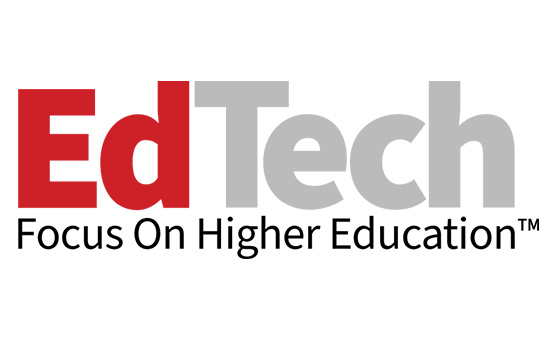Review: Scale Up Collaboration with InFocus Mondopad
The Mondopad from InFocus is an interactive whiteboard and multitouch videoconferencing system built on an i7-based Windows 10 PC with a snappy 256 gigabyte solid state hard drive and a gorgeous 65-inch 1080p capacitive touch-screen display. It’s essentially a fast, oversized computer running Windows, so the learning curve is short and won’t require a weeklong training for instructors.
For example, I invited a few of my students to sideload their PowerPoint presentations onto the Mondopad from their USB drives. They were initially confused, but when I said, “Just think of it as a giant computer,” they quickly discovered where to plug in the thumb drives. Within seconds, it was as if they’d been using a Mondopad forever.
Seamless Interfaces Makes for Easy Use
Because the Mondopad runs on Windows 10, users can launch any application that runs on Windows, such as Skype or Google Hangouts. The Mondopad’s user interface runs on top of the Windows 10 interface, and instructors can easily switch between the two by simply tapping the Minimize and Home icons. InFocus also includes several applications of its own. Large, intuitive icons that run across the bottom of the screen make it easy to access the whiteboard, make a video call, adjust settings or simply run a presentation.
The Mondopad’s eyes, ears and voice originate from an advanced videoconferencing camera on top of the display and a pair of sound bars attached to the bottom. The high-quality high-definition camera, developed for classrooms, includes a viewing angle that’s 70 degrees horizontal and 56 degree vertical, ideal for distance learning and connecting with remote experts. InFocus designed the built-in microphone to reach sound from both close and distant ranges. In my test, students in the back of the room had no trouble hearing — or being heard — thanks to the Mondopad’s external stereo 25-watt speakers and four-mic array.

Find Control with a Variety of Devices
I found it easy to control the Mondopad using the wireless Bluetooth keyboard, mouse and stylus that come with it. However, I preferred interacting with the Mondopad using a tablet (not included). This is possible because of a digital “handshake” that occurs between the Mondopad’s LightCast wireless display feature and the tablet’s proprietary wireless display technology (AirPlay for Apple devices, Miracast for Window and Android devices). A Chrome browser extension, LightCast Sender, also works for Apple and Windows operating systems.
In the growing field of all-in-one collaboration systems, the Mondopad stands out for its ease of use, ready integration with other devices and, of course, versatility. For higher education users, it’s a tool that can pivot quickly and easily between a variety of functions.
Mobile App Ups Classroom Engagement
As any experienced educator knows, a key to classroom management is to get away from the front of the classroom and get out there among the students. Thanks to ControlView, a free mobile application from InFocus that enables your tablet to mirror the Mondopad screen, I was able to walk around my classroom and control the Mondopad remotely. Note that for this feature to work, the Mondopad and the other device must be on the same Wi-Fi network.
The Mondopad also supports collaboration with remote colleagues, experts and speakers. In my test, both audience members and presenters engaged easily with the device. Presenters almost instinctively knew to tap the “next” button on the screen, and audience members seemed to appreciate the detail afforded by such a large screen. To further support collaboration, the Mondopad Invite feature lets users share their Mondopad screen with colleagues on other campuses through a virtual private network. This makes it easy to find and connect with other Mondopads on a user’s network or even to send an invitation to collaborate to a Mondopad outside the network.
InFocus Mondopad 65"
Installed Memory: 8GB RAM
Processor: Core i7 6700T
Installed OS: Windows 10 Pro
Display: 65-inch 1080p touch screen