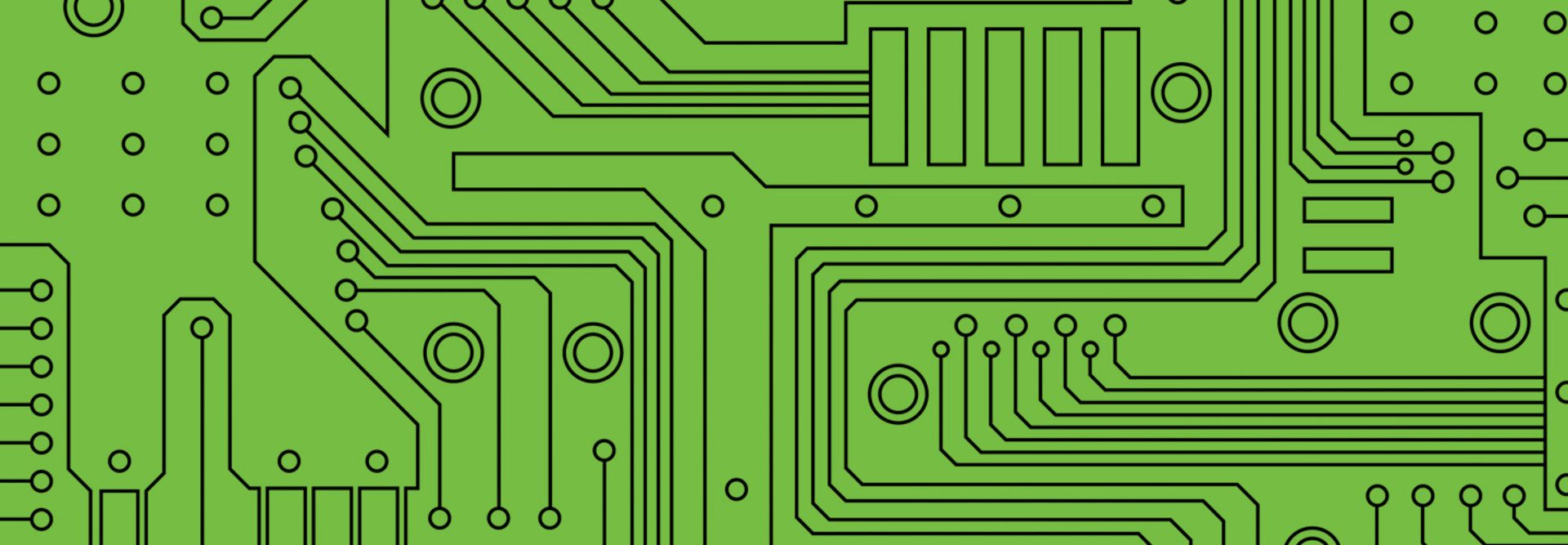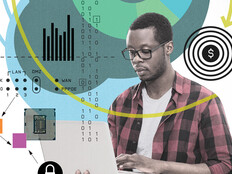Delivering Powerful Graphics in Virtualized Environments
Although virtualization has rapidly established itself in higher education and offices as a relatively inexpensive way to boost computing power through resource sharing, one aspect has lagged behind: high-end graphics and the applications that depend on them.
High-end graphics depend on graphics processing units (GPUs), or highly specialized graphics coprocessors. One card can have up to eight GPUs — that’s a lot of power. Although distributing that power in a virtualized environment has proved a challenge, new hardware and software advances allow virtual machines (VMs) to share virtualized GPUs.
Users must take several factors into consideration if they are seeking a cost-effective system that will deliver the necessary graphics power:
- Build an evaluation plan that starts with the business drivers and goals for the proposed installation.
- Perform a return on investment analysis of the planned installation and then list all user groups for the system, including their number, their workloads and their applications.
- Size the proposed system based on the evaluation plan. Often, the planned system will hit a CPU bottleneck before GPUs top out.
The good news is that the physical installation ends up being pretty simple. Here are three methods for installing GPUs:
1. Virtual Shared Graphics Acceleration
This more sophisticated method passes GPUs directly to the VMs from the hypervisor. The setup requires one GPU per user, which not only costs more, but also quickly consumes space for cards. Virtual GPUs may be preferred for users who perform complex, graphics-intensive tasks such as scientific simulations or statistical analysis.
2. One-to-One Assignment
With one-to-one, an administrator simply inserts the GPU into the chassis and virtualizes it like any other physical resource. Typically, that involves installing a driver in the hypervisor and a driver, usually proprietary, for each guest VM.
3. Virtual GPUs
VGPUs function similarly to one-to-one assignment, but offer the ability to support multiple users on each GPU. Each graphics unit can support up to eight VMs. Obviously, this method is cheaper, at least when it comes to graphics cards. But sharing the same GPU resources with more users also means there is less for everyone. As a result, VGPU isn’t suited to high-end applications in the workstation class, but it’s quite suitable for higher-end workers who need to run more powerful applications than conventional VM graphics systems can handle.
To learn more about virtualization, download the white paper, "The Power of Client Virtualization."