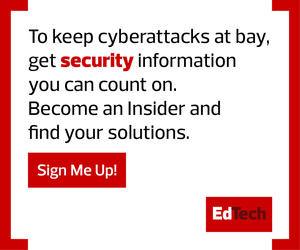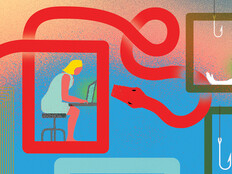Get to Know Your OS
Security on a Chromebook begins with the operating system — Google’s web-based Chrome OS. With Chrome, virus protection is built in, and all updates are managed automatically to ensure the device is running the latest version of the OS. Similarly, Chrome uses sandboxing to prevent any infections from spreading between open tabs or applications. It relies on data encryption to protect user downloads and other files.
Other security features standard with every Chromebook include a verified boot function at system startup that checks for any problems and automatically conducts repairs. There is also a tool called Powerwash that, if all else fails, can reset the device to factory settings.
Make Chrome Safer With This Tool
The heart of the Chrome OS is the Chrome browser, which Google says was designed “to be secure by default.” Chrome policies, Bockwoldt notes, can be remotely set and managed through the Google Admin console. The browser includes a tool called SafeSearch that can prevent explicit content from showing up in search results.
“We make sure that’s turned on for the kids so they’re not running into things they shouldn’t see,” Bockwoldt says.
His team also disables the browser’s built-in password manager so users can’t save the passwords to the websites they visit. “It’s just not safe to have that information sitting on your computer,” he explains. “If you left your device on a desk, anyone could come in behind you and they’d have access to everything with your credentials.”
MORE FROM EDTECH: Learn why a zero-trust approach is a must-have for K–12 schools.
Better Control Starts from the Top
Another key to Chromebook security is the power administrators have to control the applications users can download. At Hinsdale, Bockwoldt says, they only permit apps that have gone through the district’s vetting process. If someone wants to use an app that has not been approved, he says, “they can submit a request to the technology department and we’ll review it.”
That policy applies to instructors too, he says. “The main thing is to make sure the app is going to work properly and that it doesn’t have any data privacy issues.”
Hinsdale’s teachers also play a major part in the district’s approach to Chromebook security, Bockwoldt notes. Through a suite of tools from GoGuardian, for example, they can manage the devices when they’re used in the classroom, monitor the sites that students are visiting and get automated alerts when they search for questionable content. “If a kid is looking up guns or seems interested in violence, that might lead to a conversation,” he says.
Finally, Bockwoldt says, Hinsdale’s strategy around Chromebook security depends, in part, on the district’s students. The district runs a technology support internship program where participants are taught, among other things, how their Chromebooks work. They learn basic troubleshooting techniques, he explains, but most important, “they develop a sense of responsibility, and sometimes they’ll tell us when there are things we may have missed.”
For example, Bockwoldt says, students occasionally find ways around district filters. “When that happens, it spreads like wildfire, and we might not know about it until it’s too late.”
Hinsdale’s tech interns act as backstops in such situations — another line of defense against possible disaster. “They’ll reach out and give us a heads-up, and it gives us something else to go ahead and lock down.”