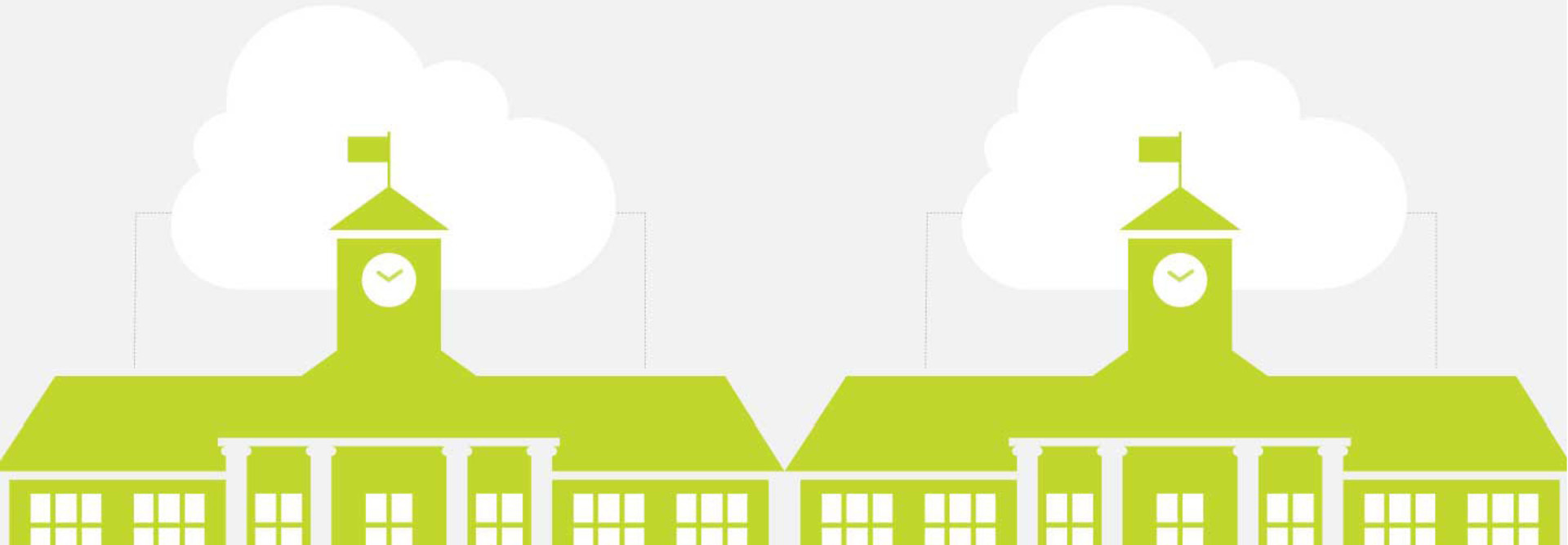Review: Acronis Backup to Cloud Quickly Restores Data, Minimizes Downtime
Every school collects information that is critical to student education, including grades, attendance histories, teacher lesson plans, student records and many other structured and unstructured data sets. Then, there is also data that’s noncritical to the classroom but still important for managing the business side of a school district, like payroll, human resources records, and billing and invoicing systems.
Yet, despite needing to collect and store vital information, many K–12 schools do not have proper backups. The Acronis Backup to Cloud software is designed to help.
The Acronis Backup takes the mystery out of configuring emergency cloud storage backups. Besides being easy to use, it doesn’t require much IT experience. It can send tagged data to specific, preconfigured cloud storage. Most of the important tasks for setup are accessible from a single page. Users with administrator credentials can select almost any type of machine on the network to backup, including servers and individual systems. And Acronis can capture almost anything, including operating systems, applications, specific program data, the contents of folders or any combination of data types.
Schools can direct an unlimited number of systems to contribute to the cloud backup, with only the maximum size of the backup monitored. The version I tested offered 1.5TB of storage, but other versions offer as much as 12TB if needed. Schools can also run data through a deduplication process to reduce it by as much as 8:1 to save on storage space.
All backup data is encrypted to AES-256 — the strongest encryption available — before being transmitted to cloud storage in one of the Acronis data centers. There are three in the United States, located in St. Louis, Dallas and Ashburn, Va. At least one of them should be far enough away that any school could qualify for proper offsite disaster recovery if the school needs protection from something like regional flooding or an earthquake.
Important data should always be backed up in three places, with one set placed offsite. But without dedicated and knowledgeable IT staff, navigating cloud storage options is not very easy for schools. The Acronis Backup to Cloud software helps protect the vital data educational institutions collect without adding the burden of training requirements to educators or school administrators.
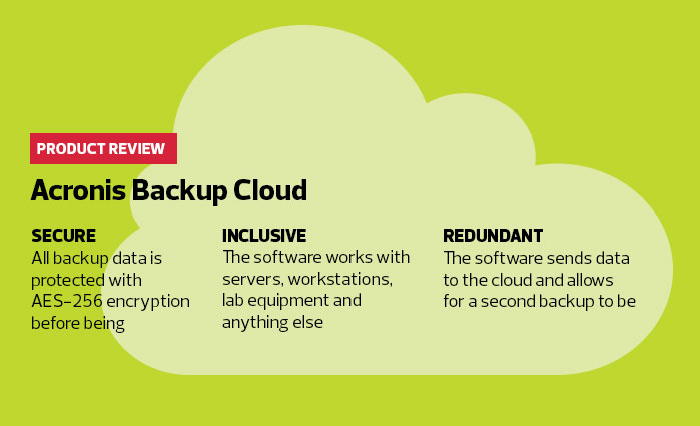
In the Event of a Disaster, Backup Provides Quick Calm
Nobody wants to deal with a crisis like a fire or natural disaster that necessitates the use of restoring backup data. But things happen. I already tested how easy it was to make backups by designating servers, workstations and desktops to contribute certain files, apps or data to my pool of cloud storage.
Then, I burned my virtual school to the ground and assessed how quickly Acronis could get students and their data back in the classroom. For this test, I presupposed that a fire wiped out the school, which meant the hardware that provided the backup data was no longer available. Instead, I loaded up different types of backup data onto new machines.
With the school in cinders, I first needed to access the backup data stored in the cloud at the Acronis data center. This is only possible through the core program, a nice security feature in addition to AES-256 encryption. Basically, the data center reads the unique program and license ID of the Acronis software and only allows access to files sent to the cloud by that program. Nobody can just browse there without going through an Acronis interface.
If the system hosting the core Acronis program is destroyed, you could reinstall it on a new machine using your license key. However, it might be best to run the software on something portable like a laptop, which could be taken home each night and stored offsite.
Starting the restoration process was nearly as simple as setting up the backups. For backed up files and folders, I simply selected them in the cloud and told them where to go, in this case to brand-new desktops. It’s important to make sure all the new equipment is running the Acronis agent, which is easily deployed from the main screen.
More complicated backups, like adding a new operating system to an existing machine, are also possible. You could essentially turn the new machine into a mirror image of the old one as long as you configured the original backup to capture the entire system image.
Restoring files takes much longer than backing them up. Restoring, especially in our test scenario, takes everything in the cloud and brings it back down all at once to new local machines. A fast internet connection is a huge plus.
I was able to get everything at the virtual school back up and running on new machines within about two hours. That time will vary depending on how much data must be restored, the speed of the connection and the power of the new hardware. But it’s possible, it’s very easy to trigger and it gives schools one less thing to worry about in the event of a disaster.
Acronis Backup Cloud
Backup Medium: Cloud
Backup Space: 1.5TB
Number of Clients: unlimited
Deduplication Ratio: 8:1
Deployed As: Software
License Type: 1 year for unlimited machines