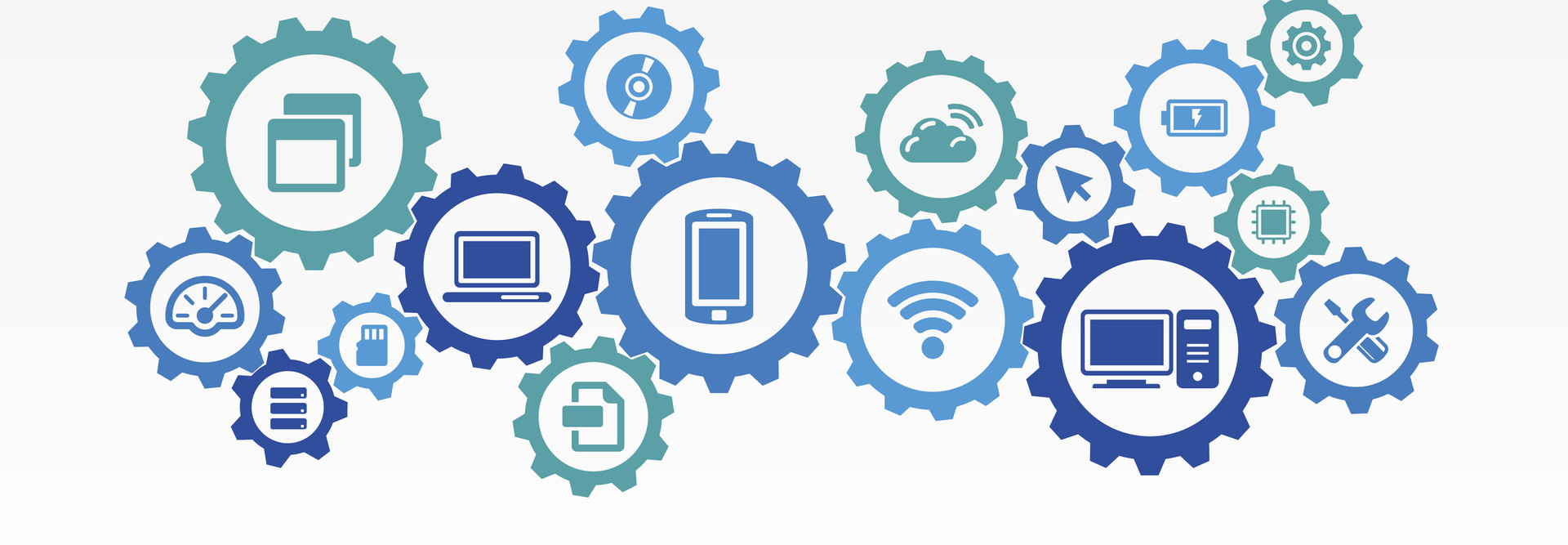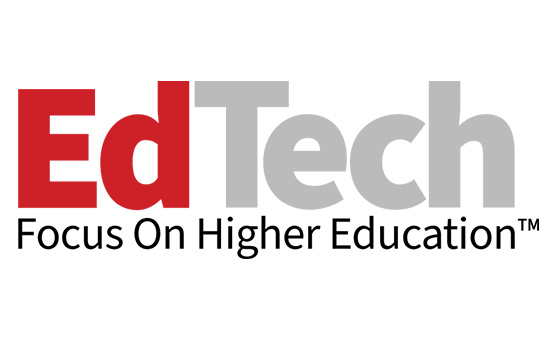Simplify Device Deployments on Campus with Apple Configurator
Apple Configurator came on the scene in 2012 to simplify the management of iOS devices. Before then, admins had to use iTunes or configure each device manually. The app has since evolved to accommodate use cases in higher education. Although admins can access many of Configurator’s features from server-side solutions, the unique use cases for these tools (and their cost) mean that many users still depend on Configurator. Read on to learn how to make your next iPad rollout easier and faster.
SIGN UP: Get more news from the EdTech newsletter in your inbox every two weeks!
Determine Settings and Restrictions with Profiles
The profile (and to an extent, the blueprint) is Configurator’s bread and butter. Profiles are integral, and they’re flexible in how they are deployed. A single profile can determine settings and restrictions for nearly every aspect of the iOS experience, or admins can create multiple profiles to cover individual aspects. The most important restriction is Allow Erase All Content and Settings, because erasing a device can break a supervision state when the device isn’t in Apple’s Device Enrollment Program (DEP) or associated with a mobile device management (MDM) system.
Supervise Devices to Boost Network Security
Much of the app’s functionality depends on a device’s supervision state. For instance, an admin can dictate which Wi-Fi networks a device can connect to only if the device is supervised. In addition, admins who want to allow or disallow app functions must have supervised devices. DEP or MDM enrollment automatically supervises a device. Configurator can also supervise devices manually during the device preparation process, while binding an iPad to a specific organizational identity.
Automate Workflows as Much as Possible
Configurator 1 permitted a tremendous amount of automation with a single-preference checkbox, which would run a workflow each time an iOS device was connected. Apple removed that checkbox in Configurator 2, much to users’ chagrin. In its place, Apple added the ability to recreate much of what Configurator 1 did and more through Automator actions and the command line. Workflows that run upon connection are now much more involved, requiring proper server certificates and private keys. But Configurator 2’s new system supports greater portability among different Mac hosts.
Receive All the Benefits of New Equipment
Admins would do well to keep their fingers on the pulse of Apple’s ecosystem, as changes can occur without much fanfare. Last year, Apple announced that it would start letting educational institutions enroll iOS devices in DEP regardless of where they were purchased. This change will let institutions with older or donated hardware receive all the benefits of DEP without having to buy new equipment. All that’s necessary to enroll a device is an active MDM or macOS server running the Profile Manager service.