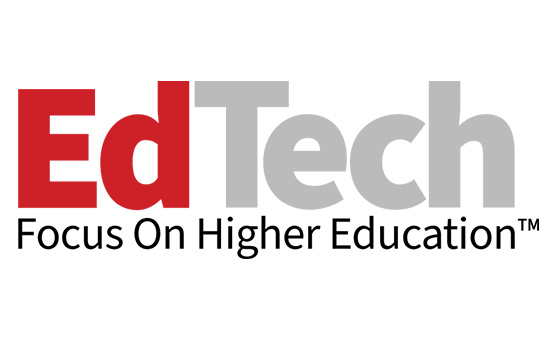Universities Take Advantage of Thin PCs
Colleges deploy thin clients to save money, improve security and streamline desktop management.
Sooner or later, colleges and universities have to address their aging PC fleets. And many are turning to thin clients for their computing needs because they offer many advantages over PCs.
Advances in thin-client computing offer users the power and look and feel of regular PCs — at a lower price — and that’s helping drive thin-client adoption in higher education. Besides cost savings, thin clients give colleges many benefits, including simpler IT management. IT departments can also troubleshoot and manage the computing infrastructure from a central location: the data center.
Thin clients also improve security. Students using thin clients in a computer lab can’t change settings or install unauthorized software. If a student accidentally downloads a virus or spyware on a thin client, the infection can’t spread.
“Public computers are very much at risk, and thin clients reduce those risks,” says Gartner analyst Mark Margevicius.
For administrative users, data is better protected from thieves because thin clients lack hard drives and have no data stored locally. Thin clients also aid with continuity of operations planning and can ensure 24x7 uptime because servers can be configured to be redundant. The devices are also more eco-friendly and consume less power than regular computers.
Tech manufacturers have made several innovations in thin-client technology in recent years. They are no longer the dumb terminals of the past. Today’s thin clients have a processor, RAM and Flash memory, allowing applications to run locally and boosting the performance of web browsing, video and other multimedia applications.
Colleges also have numerous thin-client architectures from which to pick. In the traditional thin-client model, through software such as Microsoft’s Terminal Services or Citrix System’s XenApp, keystrokes and mouse clicks are sent back and forth between the thin client and the data center. The servers perform the processing and send a view of the screen to the user’s desktop.
Other thin-client alternatives include blade PCs, which are actual PCs housed like servers in a data center. Users connect to the PCs through thin-client devices. Another thin-client option is desktop virtualization, or virtual desktop infrastructure (VDI). Desktop virtualization partitions servers into separate virtual machines, which gives users “virtual computers” with an operating system and applications.
Here’s a look at how thin clients have made three colleges more productive.
Cleveland State University
When server specialist Jeff Grigsby learned he could give students a PC-like experience with a full operating system and access to multimedia applications while reaping the numerous benefits of thin clients, he was sold.
Cleveland State University, which provides students with 350 computers in seven computer labs, began swapping out PCs with thin clients last fall to save money. Because students demand good multimedia performance, Grigsby deployed a thin-client architecture called OS streaming, which gives students access to a full operating system and applications on the thin clients.
When a student logs in, a server grabs a computer image — featuring Windows XP, Microsoft Office and other applications — from the college’s storage area network (SAN) and delivers it over the network to a high-end thin-client device.
The OS and applications run locally on the thin client, but all the data is stored on the SAN. When students log in, they are each given 2 gigabytes of cache storage on the SAN, which stores temporary files while the students are using applications.
“We needed the full XP operating system because our students want to use media,” Grigsby says. “Audio and video are big things that they use in the labs, and this provides a good experience for them.”
Worldwide thin-client sales are expected to grow from 2.9 million in 2008 to 3.4 million in 2009, an increase of 17.5 percent.
Source: IDC
Cleveland State began the migration last summer. So far it has switched 220 of the 350 computers to thin clients and hopes to finish the migration by fall 2010. The IT department standardized on Wyse V00LE thin clients, which feature a 1.2 gigahertz processor and 1 gigabyte of RAM, and Citrix’s streaming OS software, called Citrix Provisioning Server for Desktops.
The IT department also purchased two Hewlett-Packard BladeSystem c-Class server blades, featuring Intel dual-core processors and 4GB of RAM. The two blades increase reliability: If one blade fails, the other can handle the workload and prevent downtime, Grigsby says.
Nearly one year into the deployment, Cleveland State has already seen a return on investment. Compared with the cost of PCs, an entire thin-client solution — including servers, software licenses and the thin clients themselves — saves the college about $200 per client. When the project is complete, Grigsby expects thin clients will save the university about $50,000 annually.
The thin clients are easy to manage, Grigsby says, because there is only one computer image. As for security, Grigsby likes that the image is in read-only mode, so students can’t change the computer settings.
Grigsby is making improvements to the system. The computer image with the OS and applications was initially 50GB. To speed the OS streaming, Grigsby is reducing the size of the image by moving large applications to a more traditional thin-client architecture. He’s already moved some applications to Citrix XenApp, which has reduced the computer image to 32GB. He hopes to speed the streaming OS even further this summer by moving more large applications to XenApp and reducing the image to 8 to 12GB.
.jpg)
A need to update the PC fleet led the University of Pittsburgh’s Paul Milazzo to opt for thin clients. “They use very little electricity, have no fans, generate no heat and they’re easy to manage.”
Photo Credit: Jeff Swensen
University of Pittsburgh
Last fall, as aging PCs in the student computer lab broke down every other day, network administrator Paul Milazzo knew his school could no longer hold off on purchasing new technology.
Students and staff in the University of Pittsburgh’s School of Dental Medicine rely on the lab to check e-mail and browse the web. Upper-level students who see patients also use the lab to access the school’s online patient management system. The lab’s 30 beat-up computers were nearly six years old. Every other day, Milazzo and his IT colleagues were called in to fix something: a crashed hard drive, failed CD-ROM, sticky keyboard or dead mouse.
All the breakdowns and troubleshooting helped make the case for Milazzo to purchase thin clients. This past January, the school switched to HP thin clients on an HP ProLiant DL380 dual-quad core server with 12GB of RAM running Microsoft Terminal Services.
“We looked for something small and simple with no moving parts,” says Milazzo, now a systems architect for the university. “We knew there would be energy and cost savings, so instead of buying all new desktops, we decided to centralize everything.”
The HP t5630 thin client, built with a 1GHz processor and 1GB of RAM, runs Windows XP embedded. Microsoft Terminal Services software on Windows Server 2003 uses Remote Desktop Protocol (RDP), a communications protocol that transfers a user’s mouse and keyboard clicks to the server, which in turn, sends the graphical output to the user’s thin-client device.
To speed multimedia performance, the IT staff installed some applications locally on each thin client’s Flash drive, including Adobe Flash and Apple QuickTime.
“It works great,” Milazzo says. “XP Embedded’s look is familiar to users. Software like Word and PowerPoint works like it does on any other machine, and they love that it boots up in six seconds. You can’t tell you’re on a thin client, and that’s what we were shooting for.”
Milazzo made the thin clients easy to use. When students log on, four icons pop up, giving students access to applications. The first icon is Internet Explorer for web surfing. The three other icons let students log on to terminal sessions.
Some thin clients can consume as little as 6.6 watts of energy, compared with desktops that can consume as much as 150 watts.
Source: Wyse Technology
The first session gives access to the live patient management system, while the second session connects to a test patient management system, set up to train students on how to use the application. The third session gives students access to Microsoft Office, Adobe Photoshop and other general applications.
The IT staff disabled the USB ports on the thin clients to prevent students from making copies of documents on removable media, such as thumb drives. The dental school must protect patient data because of the Health Insurance Portability and Accountability Act. To save documents, students have to visit the IT department, where staffers make sure the files being saved are not sensitive. “There’s no way around it because of HIPAA regulations,” Milazzo says.
While it’s too soon to determine cost savings, Milazzo says the school is taking advantage of central IT management. With Symantec’s Altiris management software, the IT department can manage the thin clients remotely — for instance, to power down devices or set a common screen saver.
Cost is the prime driver for Murray State University’s Tim McNeely. “Long term, our cost is lower. Instead of replacing PCs every five years, we just have to replace three servers every five to seven years, and that’s cheaper.”
Photo Credit: Tamara Reynolds
Murray State University
When Murray State’s College of Humanities and Fine Arts needed to replace 150 aging PCs in its classrooms and computer labs, the IT department switched to thin-client computing for one reason: It wouldn’t take a big, fat chunk out of the budget.
Tim McNeely, the college’s technology coordinator, first considered buying new PCs, but after doing some research he realized thin clients are more affordable. It would have cost $150,000 to replace all the PCs in five classrooms and two small computer labs. Buying an entire thin-client solution — three servers, software licensing and the less expensive thin-client devices — cost only $98,000, a $52,000 savings.
The Kentucky school expects to save even more money in the long run. Because thin clients have no moving parts, such as hard drives and fans, they last several years longer than PCs. When the servers need replacing or software needs upgrading, the college will need to spend only about $8,000 a year.
Microsoft’s Terminal Services will support between 25 and 40 users per processor with 3 to 4 GB of RAM. A virtual desktop infrastructure can typically support six to eight virtual machines per processor core.
Source: CDW, VMware
“Long term, our cost is lower,” McNeely says. “Instead of replacing PCs every five years, we just have to replace three servers every five to seven years, and that’s cheaper.”
McNeely says Murray State’s five classrooms with PCs in the College of Humanities and Fine Arts are packed all day with students who need computers to do research and write papers.
Over the past two years, McNeely has replaced the PCs with a Terminal Services thin-client system featuring three IBM System x3650 rack servers, Wyse S30 thin clients with 400 megahertz processors and 128 megabytes of RAM, and 19-inch LG flat-screen monitors.
Two servers run terminal sessions that give users access to Microsoft Office and the web. The workload is split evenly between the two servers, but if one server goes down, the other can handle the entire load without a major performance hit, McNeely says. The third server provides users access to a statistics application used by students in government, law, international affairs and psychology. The college also runs a virtual server for managing all the sessions, he says.
The ability to remotely and centrally manage the thin clients has saved the IT staff a lot of time, McNeely says. In the past, if professors wanted to add new software, the IT staff would have to schedule around class times to install the software in all 30 computers in a room. Now, with thin clients and remote tools, the IT staff can install the software on the servers immediately.
“It’s definitely decreased our workload. When we’re upgrading software, we do it on three servers without having to touch the 150 stations,” he says.
The college also expects to save significant dollars because the thin clients use very little power and generate very little heat, which saves on air-conditioning costs. Classrooms are also quieter because thin clients don’t have fans, he says.
McNeely is tapping his experience to help three other schools within the university with their thin-client implementations. Students have adapted to the new technology quickly, with no complaints or questions, he says.
“It was very important to us that the user experience be as easy and responsive as the desktop computers we were replacing,” he says.
Ask Some Good Questions
IDC analyst Bob O’Donnell says iT departments should ask these questions to help them settle on a thin-client solution:
1. What are the computing needs of your users?Determine your priorities first, and that will help you determine what kind of architecture and thin-client devices you choose.
2. What kind of infrastructure do you already have? Your existing data center technology should drive your decision.
3. What kind of Microsoft software licenses do you have? Some licenses let iT departments share full operating systems in a virtual-client environment.
4. How good is your IT staff? Implementing the traditional thin-client architecture is easy, but other architectures (such as virtual desktop infrastructure and streaming OS, for which an organization may use a common computer image) can be complex. Make sure the IT department has the expertise to implement the technology you choose.
5. Who will manage the thin clients? The iT staff who manage the servers, or the iT staff who manage the clients? Work out the turf battles in advance.
Choose an Operating System
Operating system choices for thin clients include Windows CE, Windows XP Embedded, Linux and custom OSes. Here’s a rundown:
Windows CE. This OS has a smaller footprint than XP embedded and is capable of internet browsing and multimedia applications. it supports Windows, mainframe and basic web applications, but it has limited support for peripherals.
XP Embedded. This OS features an interface similar to XP, is good for Windows 32-bit applications and supports multimedia applications, internet browsing and has extensive hardware peripheral support. it also supports connectivity to mainframe and feature-rich web applications. On the negative side, it has a large memory requirement.
Linux. An embedded linux operating system requires a small amount of memory. it’s customizable with open-source software and components and supports internet browsing and multimedia capabilities. it has limited peripheral support.
Bolster Multimedia Support
IT departments that use traditional thin-client architecture can ensure quality multimedia through Wyse TCX Multimedia technology. in the past, playing audio or video over independent Computing Architecture or Remote Display Protocol resulted in spotty performance. With Wyse TCX Multimedia 3.0, users can run multimedia applications locally on the thin client, delivering a smooth multimedia experience. The Wyse TCX software works with Citrix XenApp, Microsoft Terminal Server and VMware View.