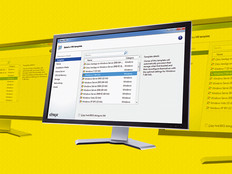Peer Review
Application virtualization reduces deployment time at a Cal State campus.
California State University San Marcos is a relatively young campus, but it has a typical problem: The number of end-user systems on campus outpaced the ability of its information technology staff to keep pace with managing the applications running on those machines.
Founded in 1989, the university opened its doors to students in the fall of 1990. It is the first of a new generation of Cal State universities. More than 7,300 students currently attend classes on the 304-acre campus, located in the foothills of northern San Diego County, just a short distance from some of Southern California's most famous beaches and an hour from the U.S.-Mexico border.
In the 17 years since it began classes, Cal State San Marcos (CSUSM) has seen the number of computers on campus steadily grow to more than 3,000. The IT department quickly realized that if it applied traditional installation and maintenance methods, it would not be able to staff up swiftly enough to support the university's users.
As operations systems analyst at CSUSM, it was my job to find the most efficient way to support and manage desktop systems and apps.
The department was also hard-pressed to roll out new apps, provide security patches and handle other maintenance needs of systems across the campus.
About a year ago, the IT department began looking into desktop virtualization to deploy and manage apps. Application virtualization is a key piece of desktop virtualization. Application virtualization software makes it easier to deploy and manage apps by isolating them from one another and the operating system. Based on a cursory review of these products, this approach seemed like it might prove beneficial for CSUSM.
Look, Listen and Learn
Our first step was checking out products at conferences. That's how I first learned about Altiris' Software Virtualization Solution.
SVS places applicaon and data into managed units called virtual software packages. These packages let the user activate, deactivate or reset apps to avoid conflicts among them. It won't alter your base Microsoft Windows installation.
To become acquainted with Altiris' SVS, the tech team downloaded a beta version and began extensive testing. We ran it in a lab for a couple of months before implementing it on a live app upgrade.
Our objective was to help improve application reliability, drive down application support costs and better serve the evolving software requirements of our faculty and students. Initial testing indicated that the virtualization approach would meet these goals, but the university needed to try the product on an enterprise level to measure real results.
Real Test
Following the evaluation, the tech team chose an annual upgrade to a widely used statistical app as the first formal project. About 800 lab machines run SPSS, statistical analysis software originally called Statistical Package for the Social Sciences.
Because CSUSM doesn't receive the SPSS license keys until after the start of fall semester each year, I typically have worked nights and weekends updating machines to keep from disrupting classes during the day. This annual upgrade took about two months. As this was a major resource drain, we wanted to see if using SVS rather than reimaging each machine would save time and prevent the need to work during off hours.
Using the Altiris app, I installed the updated version of SPSS with the new license keys on all 800 machines in two hours. Instead of going around to each computer, I did all the work sitting at my desk.
Virtualization is also helping to improve our service to the end users. The tech team can now deploy applications to students or faculty in minutes without interfering with classes or keeping students waiting for uptime. In the past, it took 10 to 15 days to process a request for new software. We can now package an application and deploy it in the time it used to take to image just one computer.
We can fill application requests and be comfortable that we won't break existing apps or create new problems, because there is no touching the underlying operating systems. There's also been a reduction in application conflicts. The software inventory includes more than 100 applications, so we've had conflicts here and there. But by centralizing management, it's possible to eliminate conflicts and allow students and faculty to run normally incompatible applications concurrently.
By Need
Professors have individual preferences about the applications they want to run on their machines. In the past, we had a big problem trying to run multiple versions of the same application on the same machine, which is a common need in our classrooms and labs. By virtualizing the process, end users now can run multiple versions on those same machines.
The university has only been using the SVS product since fall, so the IT team has not used it much to comply with internal software management policies.
ut we expect to employ it for that purpose because one of the difficulties of managing software in an academic environment is making sure that only the applications being used for classes currently being taught are installed on lab machines. The virtualization tool will give the IT team the ability to turn apps on and off without having to worry about managing or creating multiple images.
SVS is so easy to use that staff members with little training can take advantage of its features.
CDW•G price: $29 per license; volume pricing for 10 or more licenses
William Washburn is an operations systems analyst at California State University San Marcos.
2 months The time it took CSUSM to update a statistical application on 800 systems in fall 2005, before it began remote deployments.
2 hours The time it took this fall to do the same work after it began using a virtualization tool to re-image its servers.
Client System Requirements
- Windows 2000, 2003 Server, XP
- 1.75 megabytes of free RAM
A Little Tool to Help With SVS
The Software Virtualization Trinket is a free open-source application designed specifically for SVS. It lets users activate, deactivate and import new applications from the Windows system tray.
Follow these simple steps to install Trinket:
- Install the Software Virtualization Agent.
- Extract the trinket.exe file from trinket.zip.
- Copy trinket.exe into the \program files\altiris\software virtualization agent\ folder.
- Make a shortcut of trinket.exe and copy it into the \start menu\programs\startup\ folder.
- Restart your computer.
You can customize the display of Trinket menu options via registry settings.
To download the Trinket utility, go to sourceforge.net/projects/trinket.