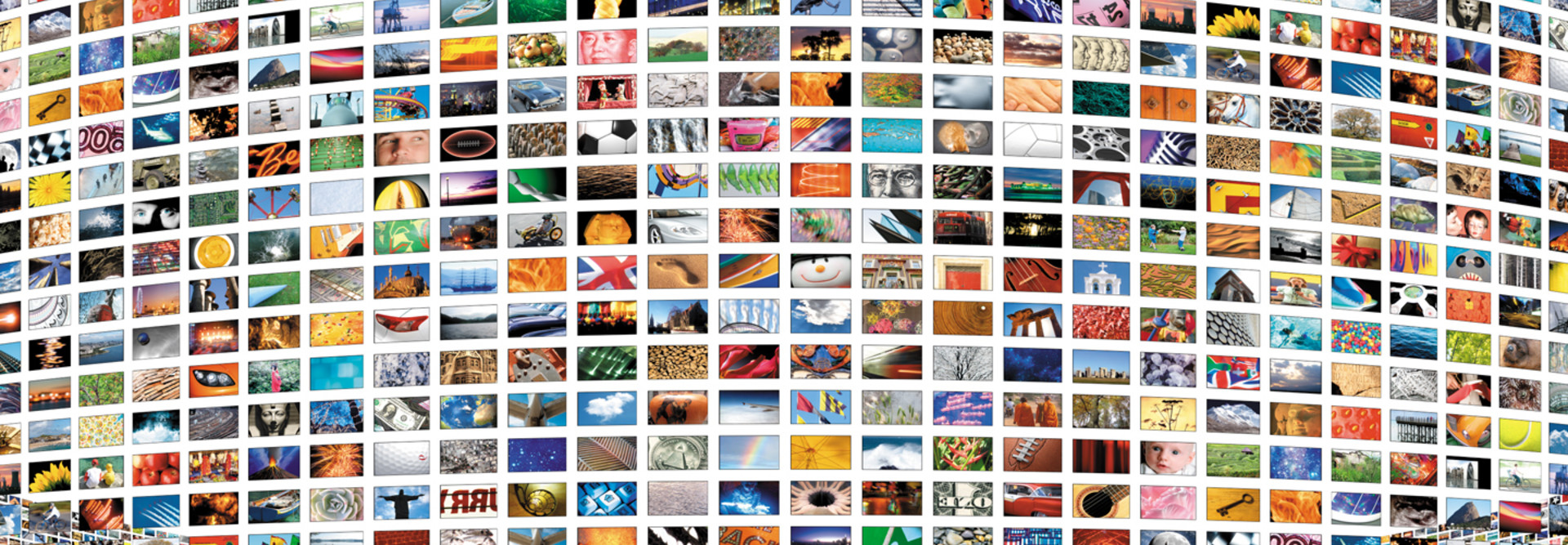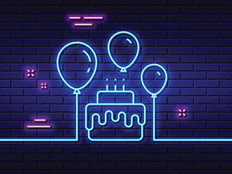4 Tips to Breathe New Life into Your PowerPoint Presentations
There’s a new screencasting tool in town: Microsoft PowerPoint. I know what you’re thinking — PowerPoint? What could possibly be new about PowerPoint? The answer is, a lot. Consider the new Office Mix plug-in, which lets users easily turn traditional 2D slides into slick interactive presentations.
“Office Mix makes it easy to turn any lesson into an online lesson,” notes a short video on the product’s website. The new tool lets teachers and students record their voices, capture live-action video, create animated drawings and even insert interactive audience features, such as online quizzes, into familiar PowerPoint decks. (Watch a free customer preview and download it at mix.office.com.}
If you’re looking for some fresh ideas to liven up your next in-class presentation, these four tips will help breathe new life into those old PowerPoint slides.
Jon Bergmann, co-founder of the Flipped Classroom movement, recommends that educators calculate the maximum appropriate length of a video by considering the student’s age, plus one. So, a 13-year-old student could be expected to effectively engage with a 14-minute video.
SOURCE: "CfA Commons" (Code for America, March 2014)
1. Think on It
Give some thought to how you plan to integrate the technology. You can always use the traditional flipped classroom model, where students watch video at home and do hands-on learning in class. But there are other ways to integrate these tools in school.
One such concept, called “in-flipping,” integrates point-and-click videos or recorded lectures to show students how to do something. Rather than demonstrate a concept or equation in person, teachers use Office Mix to produce short, interactive videos that explain the lesson. Think of it as co-teaching with yourself. While the digital “you” explains the concept, the real you patrols the classroom, helping students grasp the subject matter.
Students can go back and listen to portions they missed or need more clarification on, progress toward concept mastery at their own pace, and interact with lessons through multimedia and other elements that make learning more interesting.
2. Draft an Outline
Develop an outline that includes a list of essential questions you plan to ask. Share these questions with students during the presentation so that they understand what they are expected to learn.
3. Get Creative
Office Mix lets you integrate multimedia in new and exciting ways. Rather than typing words on every slide, you can diversify your presentations with screenshots (still images), screencasts (animated images), audio recordings, a video recorded via your computer’s webcam, or an animated drawing. Office Mix easily allows integration of each of these features at the push of a button.
4. Export Video, Put It Anywhere
Let’s say you produced some great instructional videos for use in your presentation. You can choose to upload them to the Office Mix site (where you can add interesting features, such as interactive quizzes), export the files for upload to your YouTube channel, or embed the videos into your learning management system. This ensures that presentations can be accessed by students from anywhere.