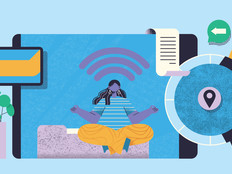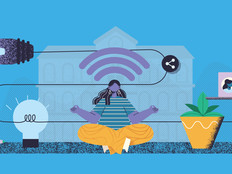Revamping Your Wireless Network With One-to-One in Mind
One-to-one computing programs require some unique considerations when deploying a wireless network.
If you work in the IT department at a school district, you know that your operations differ from those of your corporate counterparts. But those of you who are involved in one-to-one programs often find yourselves facing different issues than either your corporate or educational brethren. One area where you differ is how you architect your wireless networks. The following are some suggestions for designing – or redesigning – your wireless network to accommodate one-to-one notebook computing.
Select Your Equipment
The first step when setting up your wireless network (WLAN) is deciding what equipment to use. You may not know at first how many access points or controllers you will need, but you can determine that later when conducting the wireless site survey.
When shopping for wireless equipment, there are a few key features that you should keep in mind. The first is radio frequency. The 802.11n standard has not yet been ratified at press time. Decide whether you want to purchase equipment that's compatible with the draft standard, but which may or may not be compatible with the final, approved standard.
Many manufacturers guarantee that their draft-n equipment will be flash-upgradeable to the ratified standard, but those updates might come at a price. If you don't want to ask your superintendent or board of education for money to upgrade your newly purchased WLAN, make sure your manufacturer's updates are free.
If you decide to go with draft-n equipment, you will need a gigabit connection to each AP in order to provide the increased bandwidth that your network will require. There is nothing wrong with purchasing wireless networking equipment that meets the current standards (802.11a/b/g) and upgrading some APs in a year or two when the draft-n standard has been ratified.
The second key feature that you will want to look for is a wireless controller that allows for central management of your WLAN. Imagine changing a setting on all 50 of your APs – one at a time. A controller can be a huge time-saver, but it may cause a performance bottleneck on the network. Different controllers require different network architectures, so do your homework.
Wireless controllers from Trapeze Networks and Enterasys allow APs to handle local switching, but some controllers route all traffic back to the controller, creating a bottleneck.
Last, when selecting your WLAN equipment, you need to decide if you are going to provide outdoor access to make your entire campus wireless.
Conduct Your Site Survey
Now that you have selected your equipment, you are ready to start your site survey. This might be the single most important phase of your deployment. The purpose of the site survey is to determine coverage areas and locate dead spots in your building. A site survey may indicate areas where you need to place additional access points, as well as areas where you can forgo an access point or two. If you already have a WLAN, you might improve your network by using some wireless analysis tools and examining your coverage area.
There are many different tools out there for analyzing a wireless network, both free and for purchase. NetStumbler is an open-source product that many network administrators use when tracking wireless issues. NetStumbler will allow you to see different access points, the channels they are operating on and the signal strength they're receiving.
Fluke Networks has an entire line of products designed to help you troubleshoot or design your wireless infrastructure. The InterpretAir software is a site survey tool that you can use to map your network, as well as determine coverage areas based on the WLAN equipment you are using. Trapeze Networks has a site survey tool that can tell you exactly where to place your APs after you run through a wizard that asks you about your building construction and user locations.
Capacity Planning
When setting up your WLAN for a one-to-one environment, keep in mind the number of users who may be accessing that AP at any one time. The beginning of the school day may be the busiest time of day for the network at many schools as students go online to submit homework, check e-mail and catch up with their friends. Many WLAN access points claim to support a theoretical maximum of 256 clients, but real-world performance is about 10 percent of that, or about 25 clients.
Slow-performing networks are most likely suffering from too few APs, despite offering a large coverage area. By having a higher concentration of APs, in the event that one AP fails, others will pick up the slack and increase their broadcast levels to accommodate for the outage. A higher concentration of APs will allow the network administrator to restart an AP in the event of a malfunctioning unit.
Encryption and Authentication
There are two main types of encryption used on WLANs at present: WEP and WPA. WEP encryption is substantially weaker than WPA, but depending on what kind of data you are trying to protect, it may be a good fit. For instance, if you are using WEP to encrypt student data, you should be fine. However, staff members who access your student information system or an online grade book application may benefit from the added strength of WPA encryption. WPA is much stronger and can be managed with randomly changing keys, via the 802.11X standard.
According to Jeff Fuell, network administrator at McAuley High School in Cincinnati, using 802.11X in education might provide more security than you really need and could be a drag on performance. Each time a notebook changes APs, it has to reauthenticate against the system, which in the case of 802.11X involves hitting your RADIUS or authentication servers and could cause logon delays.
If you decide to go the 802.11X route, you may need additional logon servers or RADIUS servers to handle the authentication and keep the rest of your network performing adequately. This is a key point at which one-to-one programs differ from other educational environments, or even corporate environments. In the corporate world, users aren't getting up every 45 minutes and moving to another part of the building where they need to reauthenticate.
Fail-Over and Redundancy
One of your last steps is to determine how much redundancy or fail-over you need. Consider purchasing multiple wireless controllers so that if one of them has a problem or needs to be rebooted during the school day, interruptions will be kept to a minimum. Check to see whether your APs can have “master” and “slave” controllers that will allow them to switch automatically to the controller that is online.
Installing or upgrading a wireless network is a major investment in your infrastructure and shouldn't be taken lightly. Proper planning, equipment selection and implementation will ultimately determine the success or failure of your WLAN. When in doubt, ask other schools what equipment they are using and how satisfied they are. Taking a short trip to see a WLAN in action may be the best way to narrow down your choices.
Modal Ops
Most wireless equipment manufacturers offer 802.11 access points that function in several operational modes. Get to know what those are:
Mixed mode: This lets 802.11n devices coexist and interoperate with legacy 802.11a/b/g devices on the same wireless LAN. Most enterprise WLAN equipment will use mixed mode by default to ensure legacy compatibility.
Legacy mode: In this mode, the AP behaves like an 802.11a/b/g AP with improved performance because it uses some of the 802.11n physical layer enhancements. This configuration could be used when an enterprise includes new 802.11n APs but is not yet ready to enable 802.11n operation.
802.11n mode: Some manufacturers' access points can be configured to accept association requests only from other 802.11n devices. Some IT departments may choose this configuration to achieve the best possible throughput.
Source: Burton Group