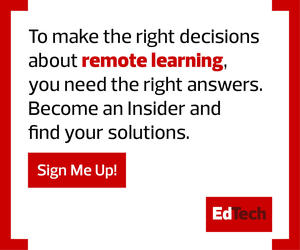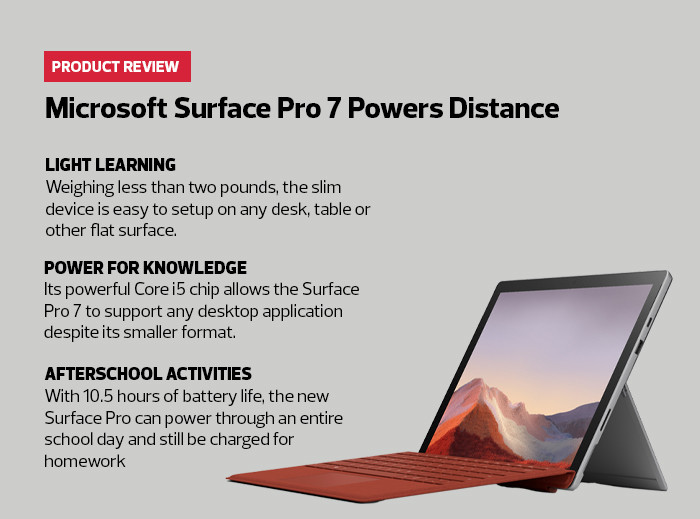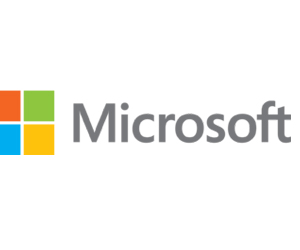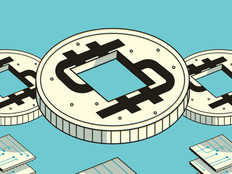Education for K–12 students looks a lot different these days, with almost all students spending at least some of their class time learning from home. This can be challenging even for the best-equipped students, but it’s even more difficult for kids who lack the right equipment to sustain the level of connectivity they need to succeed. For these students, the new Microsoft Surface Pro 7 tablet is well suited to support virtual learners from anywhere.
Several school districts have already started distributing Surface tablets to their students. Looking at the tablet’s design, it’s easy to see why. With a touch screen and the included Surface Pen, there are a lot of innovative educational uses for the Surface Pro 7, but it also supports more traditional computing tasks. The soft keyboard is a full-size model that snaps onto the Surface, acting as a protective cover for the screen when closed and not in use. It also has backlit keys, which makes it useful even in lower lighting conditions.
DISCOVER: How the remote learning pivot sparked innovation in education.
A Tablet That Packs a Powerful Punch
Despite its slim frame, the device packs as much power as most desktop computers, allowing it to handle all sorts of collaboration, productivity and educational software. Even the latest version of Adobe Photoshop — a notoriously heavy lift for most devices — loaded quickly.
Although most at-home learners probably have access to a nearby power plug, it’s not a constant necessity here. The Surface Pro 7 achieved about 10 hours of runtime in testing with normal usage. With its fast charging capability, it replenished 80 percent of its battery power in just one hour.
Work and Learn Where You Want, When You Want
The Surface Pro 7 is made for easy setup and use, even in less-than-ideal surroundings. Its kickstand enables a user to place the 12.3-inch LCD touch screen almost anywhere, transforming a kitchen table into a learning workspace. You can also lower the kickstand into studio mode to get a natural writing and drawing angle when using the Surface Pen.
Finally, the device also has both rear- and front-facing cameras, just like a phone. This enables students to take pictures of whatever is in front of the camera, like a page of homework or something they have a question about, and also supports videoconferencing. In testing, the audio quality was also good, able to easily pick up human voices even from several feet away.
The Surface Pro 7 tablet has all the features students need to learn remotely, along with everything educators require to create an effective remote classroom.
Giving students the devices they need for distance learning is great, but these tools need to be protected. Here’s a look at some of the enhanced security features of the Surface Pro 7.
MORE ON EDTECH: What’s in your IT go bag?
Built-In Security with Surface Pro 7
The Surface Pro 7 comes with several onboard security devices to prevent it from falling into the wrong hands. That includes a password and two-factor authentication through Microsoft Hello, along with a Unified Extensible Firmware Interface (UEFI) to ensure that no malware has disturbed the firmware. Then, of course, there is Windows Defender, the anti-virus and anti-malware software that protects every Windows device today.
For schools looking for even more protection, there is Microsoft Autopilot. It’s an optional program, and schools must have a mobile device management service as well as an Azure Active Directory server on the back end.
When students boot their devices and connect to the Internet, they will automatically connect to Active Directory and then use the MDM service to set up the applications, policies and overall capabilities for each user. So, for example, Surface devices sent to first graders could have vastly different applications and permissions than those sent to high school students.
What is particularly innovative about Microsoft Autopilot is that it’s designed for situations in which the devices go directly to students. All of the configurations are done on the back end and readied for when the system first boots. Thereafter, the device can be managed through the cloud. Nobody has to come in physical contact with anyone else. The Surface doesn’t even need to first go to the school’s IT department for configuration.
SPECIFICATIONS
Processor: Intel Core i5
Memory: 16G LPDDR4X SDRAM
Hard drive: 256G solid-state drive
Screen size: 12.3-inch LCD touch screen
Dimensions: 11.5x7.9x0.3 inches
Weight: 1.7 pounds