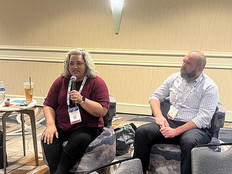Streamline SCCM 2012 Installation with These 3 Simple Tips
Microsoft System Center Configuration Manager 2012 (SCCM 2012) is popular among network administrators because it can do so much: patch management, operating system deployment, computer settings configuration, system monitoring and asset management.
The latest release, a major improvement, has helped the Harpeth Hall School IT team more efficiently accomplish both day-to-day tasks and major end-of-year projects. All 900 of the school's computers are deployed, patched and maintained using SCCM. Here are three steps to smooth the installation of SCCM 2012 R2.
1. Be prepared.
Create a new Active Directory container on the domain controller and then delegate permissions to that container. Right-click on the container and then left-click Delegate Control to assign permissions for the SCCM server. Choose Create a Custom Task to Delegate and assign Full Control to the three permissions listed.
Now, extend the schema by opening up the SCCM 2012 R2 ISO file and going into the \SMSSetup\Bin\x64 folder. Find the file called extadsch.exe and "Run as Administrator." This will take just a few seconds.
2. Learn the prerequisites.
Before beginning the SCCM 2012 R2 install, there are a few things to take care of. Install Assessment and Deployment Kit (ADK) 8.1 on the server, but uninstall any older versions first. When installing ADK, make sure to click the checkbox to install deployment tools, Windows PE and user state migration tools. These tools will be used when deploying images to the machines.
IIS and SQL servers also need to be installed. When installing IIS, enable BITS, Remote Differential Compression, IIS Components and .Net Framework 3.5. The SQL install is very basic and can be put to a pre-existing SQL server.
Number of child primary sites a System Center Configuration Manager central administration site can support
SOURCE: Microsoft
3. Ready to install
Start the splash.hta in the main folder of SCCM. There aren't many choices during the install, and most will just be the defaults. Most users will choose Install a Configuration Manager Primary Site, which will install all of the goodies needed for a full SCCM install. If upgrading from a previous version, choose the upgrade path.
All of the typical install options, such as express install, are available. After entering the license key and choosing the folder location, choose what languages SCCM will support. After that, choose a three-digit code and point the SCCM install to the SQL database. Accept the default SMS provider, the default communication settings and the default system roles. From there, it's smooth sailing: The SCCM install will double-check all the prerequisites, fixing anything that needs to be fixed. Now, simply click to begin the install.