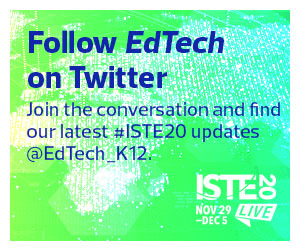As co-presenters, Oropeza and Fillhart highlighted tools from Google and Microsoft that can make learning more accessible for all students.
From 2018 to 2019, 7.1 million students — 14 percent of all U.S. public school students — received special education services under the Individuals with Disabilities Education Act, according to the National Center for Education Statistics. Most of those students, 64 percent, spend at least 80 percent of their time in traditional classrooms, according to NCES.
Also in every classroom are students who struggle academically for different reasons, such as undiagnosed learning disabilities or language barriers.
“What about those kids? We want to be able to teach and reach all of our students,” Oropeza said.
The following are some of the tools that Oropeza and Fillhart shared during their ISTE session.
Text to speech: This tool is built into most devices and includes other features such as voice typing and transcription. Chromebooks have a built-in screen reader that reads aloud full pages or selected text. The tool highlights individual words as well as the paragraphs that contain them. Other features, Oropeza said, include options to adjust the speech rate and voice.
Oropeza said she has observed students — those in general education as well as special education classrooms — struggle to express their thoughts. Tools such as voice typing are useful for students with dyslexia or mobility issues, as well as students whose first language is not English or who struggle for other reasons.
“Having this tool, it made things so much easier for them to just get their thoughts out,” Oropeza said about the voice typing option. “They felt like they had a voice and they had stories to tell. It’s so important to bring that student voice to what we do,” she said.
The tool also eliminated other barriers, such as spelling, Fillhart said. “Spelling is not an indicator of your intelligence level.”
Microsoft Immersive Reader: This is a text-to-speech tool built into Edge as well as a third-party Google Chrome extension, Fillhart said. The tool is also available in a growing number of resources, including Wakelet, Flipboard and, Fillhart noted, her ViewSonic ViewBoard. Immersive Reader allows users to change background themes, enlarge fonts and increase spacing, and use language translation, among other things.
Screen navigation: This built-in Chromebook and Chrome tool enables users to adjust cursor size and highlight the cursor. The function is easy to toggle on or off, Oropeza said. A similar Windows 10 feature also lets users change their cursor color, Fillhart said.
Equation Toolbar and Math Solver: In Google Docs, users can look under the “View” menu in the toolbar and select the Equation Toolbar. It allows users to create algebraic equations within a document, Oropeza said. Microsoft has a similar feature called Math Solver, an app and website that Fillhart described as “amazing.” With Math Solver, users can type out or take a picture of a problem, and the software shows them step by step how to solve the program. “It also has Immersive Reader and is available in multiple languages,” Fillhart said.
Math tools also are available in OneNote, she said. In OneNote, students can write out a problem and the program will create a quiz based on the same math concept.
Join EdTech as we provide written and video coverage of ISTE20. Bookmark this page and follow us on Twitter @EdTech_K12.