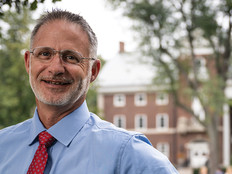Kodak i1420 Scanner
The desktop scanner delivers high speed and diverse features, but remains impressively easy to use.
Designed for small and medium-size organizations with serious scanning needs, the Kodak i1420 Scanner offers high performance in a footprint no larger than most flatbed scanners.
The desktop device can scan both sides of a document at the same time and deliver the scanned page in a variety of formats. The i1420 also can serialize documents as it scans them to prevent duplicate scans and record when the scan took place.
What's equally important is that the i1420 scanner works with most Windows and Linux computers that have a USB 2.0 port. The standards-based device supports nearly all scanning software and OCR packages. While the scanner comes with a basic scanning application, most of our testing was done with a trial version of Kodak's Capture Pro software, which was included with the scanner.
End-User Advantages
The i1420 is exceptionally easy to use. During testing, it wasn't necessary to be particularly careful with the paper designated for scanning. The i1420 breezed through slightly crooked pages (they were straightened) and dog-eared pages (they didn't jam), at rates of up to 60 pages per minute. The scanner can handle up to 150 pages at a time in the feeder, but testing with standard 20-pound copier paper demonstrated that the practical limit was slightly less.
During scanning, the device paused only once – when the supply of paper was exhausted so the input tray could be refilled. The document intake process consists of loading paper into the feed tray and operating the scanner with the chosen software.
As each page feeds through the scanner, both sides of the page are read simultaneously. The scanner includes a one-character printer that will print the time, date, serial number and other information atop the paper as it passes through. The user can choose whether to print this information on the page and, furthermore, what specific information should be printed.
Why It Works for IT
During installation, designating a computer to be the scan controller is required. Most Windows and Linux computers will work fine, provided they are fast enough to keep up with the data from the scanner. The PC must also have enough memory to buffer the scanned images while they're being saved, and to process them if the user is performing complex tasks such as optical character recognition (OCR).
12,000
The number of pages per day that can be scanned by a single i1420
The i1420 can be set up to either store images on a local hard disk or save them to a network drive. During testing I tried both methods, and there was no significant impact on performance either way. In each test run, the computer controlling the scanning was running Windows 7 Professional and was connected to the storage server via Gigabit Ethernet.
Beyond providing storage for the scanned images, the IT staff should have little reason to be affected by the Kodak i1420 scanner. The operator can open the top of the scanner to clear any jams, and there are additional access doors for changing the printer cartridge and for cleaning. During the testing period, I didn't experience any jams despite my best efforts to feed the device some really bedraggled pages. Overall, the scanner was easy to install, easy to integrate and easy to operate.
Disadvantages
For high-volume scanning, it would be helpful to have an integrated Ethernet port to remove the PC from the data flow, which in turn would eliminate one potential bottleneck. Currently, scans must be passed to the PC through the USB cable, and from there, moved to the network and ultimately to the server.
Scanner Bottlenecks
In most scanning applications, performance limitations don't lie with the scanner but rather with the PC that controls the scanning. In a high-speed scanning application, what's needed is a computer that's fast enough to handle the flow of scanned images and has enough installed memory to buffer the images while they're being saved (and to process them if necessary).
Using a low-end PC salvaged from the back room running Windows XP with little extra memory and a small disk drive likely will result in slower scanning. This is one case in which it would pay to purchase a computer powerful enough to keep up with the flood of data that the scanner can produce.