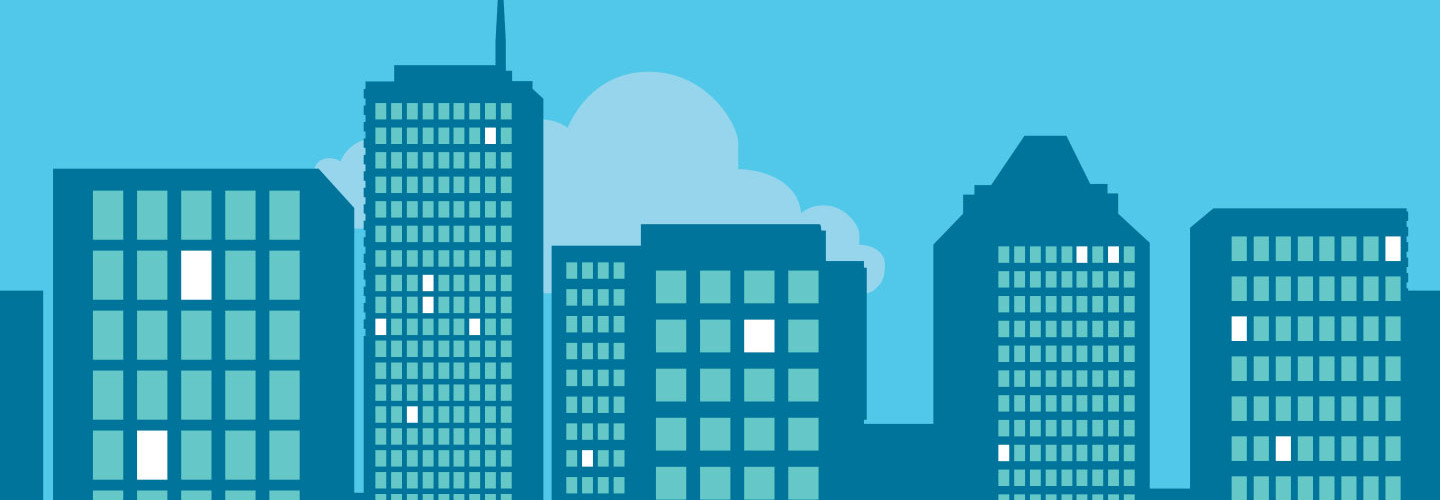To Make the Most of Microsoft Azure, Know Your Options
Microsoft’s cloud platform, Azure, is undoubtedly a powerful tool. It is also complex and, to some users, intimidating. The complexity arises from Azure’s multitude of choices. Users have options for almost every function, and the way a user performs a task will affect everything from response time to cost. In short, it is important to choose the right tool for the job. It’s worth taking the time to acquaint yourself with the variety that Azure offers. The more you know about this powerful platform, the better you can deploy it to full advantage.
Don’t Discount the User Manuals
For administrators, it’s important to understand the options available with Azure. Titles such as “Introducing Windows Azure for IT Professionals” may not be appealing, but there’s valuable information in these free, downloadable guides that people tend to overlook. For example, the Azure SQL Database is designed for transactional-type databases that handle much of the management automatically. SQL Server running on Azure virtual machines (VMs), on the other hand, gives users more control over the details of implementation.
Think Small for Storage
Getting the most out of Azure requires a change in the way you think about storage provisioning. Azure lets you add storage almost instantly — and you pay for Azure resources per minute of use — so you don’t want to add storage until you need it. Keep storage as lean as possible and rely on the ability to automatically add storage as needed.
Manage Virtual Machines
Azure relies on VMs for most of its heavy lifting. As you work, you constantly create and deallocate VMs. Microsoft bills by the minute for each VM and associated resources, so manage VMs carefully. Keep track of how many are running and get rid of any that you no longer need. It’s fast and easy to create VMs in Azure, and they cost money until you deallocate them, so pare down the number of VMs to the minimum.
Stop Versus Deallocate
Keep in mind that simply stopping a VM from inside the machine is not the same as deallocating it. If you merely stop the machine, it remains billable. When you are finished with a VM, you must complete the deallocation process through the Azure Management Portal. To do so, you must hit the Stop/Deallocate button, which frees up the network and hardware resources that were provisioned for the VM. Note, however, that this button is not the same as the Stop button, which simply freezes the VM without releasing resources.
Ease in Setting Up Websites
For websites, Azure offers seven blogging tools and four starter sites. Unlike the database selection, here the choice is mostly a matter of preference. Azure also has different portals for preview and management functions. Take the time to understand the scope of each to ensure you use the right one for the task at hand. The Preview Portal does not include all the management features, nor does it let you manage multiple deployment slots for your website. Instead, use the Preview Portal to set up and test websites, which you can then run on the feature-rich Management Portal.