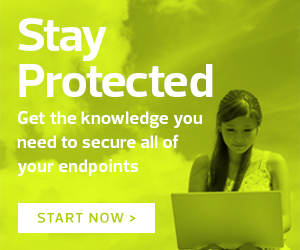1. Think before you click
If something sounds too good to be true, it probably is — but many users will still take their chances. Consider, for instance, the most recent Twitter scam, which involves criminals offering to send users $2,000 in return for $1,000. This bitcoin scam earned its creators an estimated $120,000 — and its victims $0.
2. Use automation to enforce password changes
While you can’t enforce password changes on your users’ personal devices, you can automate those policies on any of the university programs they’ll be accessing from them. Remind your users that a long phrase or sentence will often suffice instead of random strings of characters and alternating letter cases.
MORE ON EDTECH: Learn these defense-in-depth (DiD) strategies.
3. Keep your computer operating system and software up to date
IT pros know the drill: patch, patch and patch. Your users, however, don’t spend their days focused on cybersecurity. They need frequent reminders — a task you can automate to spare yourself the time and hassle and your users the crisis of being hacked.
4. Separate work and personal credentials
If your users are using personal devices to log in to work systems, encourage them to create separate user IDs for accessing the university’s network. This way, their browsers and security settings can adhere to work policies, even if their personal settings do not.