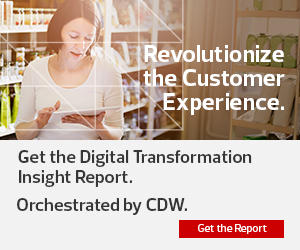Windows 10 Lets You Do More at Once
One of the benefits of Windows 10 also has the potential to be a drawback: increased opportunities for multitasking. The multiple desktop feature allows for the perks of a second screen without actually requiring another monitor. It’s helpful to employees who work on unrelated projects simultaneously.
To create a new desktop, go to the task bar and select Task View > New Desktop, then select the apps that apply to that space. Switch between desktops by selecting Task View again.
The Task View is also useful in helping users keep track of open apps, similar to the alt-tab keystroke. Switching to Snap View allows users to arrange open windows (including split-screen viewing) and dock windows to the corners of the screen; Microsoft’s Snap View guide shows a number of ways to use this enhancement.
Other user-facing benefits include a return of the Start Menu, which shows pinned and frequently used apps upon clicking the Start button, a feature Windows 7 users enjoyed but that disappeared with Windows 8. Users may also appreciate the addition of Cortana, the Windows voice assistant, as well as improved automatic detection and response of whether the device is being used as a tablet or laptop.
Monotaskers and multitaskers alike can enjoy the Action Center of Windows 10. This feature collects alerts and notifications from all apps and displays them in a single panel, paving the way to a workspace with minimal distractions. Activate Action Center by clicking its icon near the task bar; adjust notifications in Settings > System > Notifications & Actions.
MORE FROM EDTECH: Learn how to configure Windows 10 to minimize distractions.
How Florida State University Charted Its Path to Windows 10
For Florida State University, the impending end-of-life date for Windows 7 presented both a challenge and an opportunity. The university got started on the migration well in advance, beginning the move to Windows 10 in the fall of 2016, according to an EdTech interview with Alex Morales, associate director of IT services and head of computer technology support at FSU.
By clearly communicating and smartly compartmentalizing how they would roll out the Windows 10 upgrades, the university was able to transition its first thousand computers within the first four months, Morales says. The most challenging part of the migration was in updating division and departmental computers, but with the right planning and communication, things went off without a hitch.
In Morales’ view, the biggest challenge for colleges managing a migration to Windows 10 isn’t necessarily technical; it’s ensuring there’s sufficient and effective user education before, during and after the migration.
“People are scared of embracing new technology, even if it enhances the ability to get the most out of their computers,” he says.
MORE FROM EDTECH: Find the questions to ask when switching to Windows 10.
What to Do If You Haven’t Started Your Windows Migration
For colleges that still need to migrate, one option is to enlist third-party support, like that offered by CDW’s Professional Services team. Solution architects who understand the unique needs of higher education can help institutions with all steps of the process, from a readiness assessment through customization, pilot deployments, rollouts and data migration. Colleges often find that outside support pays off by helping them navigate which licensing and subscription options make the most sense financially and simplifying management for IT staff.
Institutions can also take the Device as a Service route. That eliminates some of the logistics and headaches involved in managing software upgrades and dealing with older devices that cannot support Windows 10. In this option, DaaS can meet a number of needs: reducing the burden on the IT team, giving users some choice in their devices and making sure that proper security measures are in order.
Institutions that haven’t changed over need a migration plan, and they need it now. The alternative is sticking with Windows 7 and turning to Microsoft’s pay-per-device support plan, which will cease to be an option in January 2023. Migration can be daunting, but for security and user ease, it’s an undertaking worth the effort.