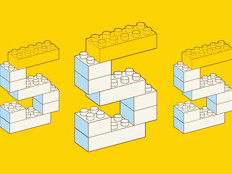Why Better Networks Make for Better Video
Video over LANs offers exciting possibilities for applications on campus — from video conferencing to distance learning. With broad availability of 10-Gigabit Ethernet, video applications become much more practical.
But for college network administrators, video offers another kind of excitement: Video LAN applications serve as an acid test for the network. If a network is mediocre, it will quickly become visible — and "visible" is the key word. Unlike problems that arise when transmitting ordinary data across a LAN, which usually just degrades network performance, video can produce glitches that are painfully obvious to viewers.
Although most networks can handle the occasional video without major changes, if an organization plans to have a lot of video on its network, then it will need to specially design the LAN to handle the load.
Capacity is critical, but it's only the beginning when preparing a LAN to accommodate high volumes of video traffic properly. Video is notoriously sensitive to variations in latency (jitter), out-of-order packets and any other disturbance in the smooth flow of data. A video-heavy network must be clean, and the data must flow smoothly from end to end.
Here are some tips for ensuring a satisfactory video experience for users.
Tip 1: Deploy adequate bandwidth.
Depending on the app, compression, codecs used and so forth, a video stream can require anywhere from one to several hundred megabytes per second of bandwidth. When planning for a video-heavy LAN, allow enough capacity to handle the load. This is a fundamental decision of designing the network, and it's difficult to correct if the pipe is too small.
Tip 2: Size buffers properly.
Make sure the buffers in the system are big enough to keep video flowing smoothly. Unlike a capacity problem, this is easy to fix because it typically involves only software settings on the system components. Start with the manufacturers' recommendations for video applications and tweak as necessary.
Tip 3: Minimize hops.
Try to make a video's path across the LAN as straight as possible. Routers, switches and other devices introduce delays that can affect quality and make troubleshooting tough. If possible, run video apps on a single subnet.
Tip 4: Monitor for hotspots.
Areas of traffic congestion can obviously cause problems for video. Unlike issues with buffers or network topology, congestion can be intermittent and make it difficult to isolate traffic-related problems. Use a network analysis application to examine packet flow and locate congested areas, then apply corrective action. Possible solutions include throttling back other apps, rerouting around congestion and adjusting traffic priority settings.
Tip 5: Eliminate or lessen dropped packets.
Video is extremely sensitive to dropped packets. Therefore, it's essential to minimize or eliminate them as much as possible. To do so will require further network analysis. Study monitoring logs carefully to identify packet loss and then apply corrective action as necessary.
Generally speaking, if the network is sized correctly, the problem source will most likely be an incorrect setting somewhere along the line. Check the settings of all the components in the network to make sure they are appropriate for your apps.
Manufacturers' documentation will prove invaluable here. Unfortunately, information for dropped-packet problems is often buried and requires studying the details carefully — preferably before trouble arises — to understand how network components are behaving.