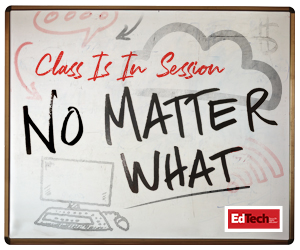COVID-19 Special Education Teaching Strategies
“When it comes to accessibility, the first person to connect with is the student,” says Penny Rosenblum, the director of research for the American Foundation for the Blind.
Rosenblum, who has a visual impairment herself, advises instructors to always start any course — be it remote, hybrid or in person — by encouraging young people who need accommodations to let the instructor know. “The student knows better than anyone else what accommodations they need,” she says.
Below are Rosenblum’s top recommendations for how educators can be more inclusive of students with disabilities.
- Create text versions of presentations. Most presentations are very visual. People who are blind or have low vision will probably find it difficult to understand your presentation if they cannot see the visuals. Before giving a presentation, make a text version of the presentation — that makes sense without images — available to students on your learning management system.
- Make sure images are accessible. If you want to include images in presentations, make sure the images are accessible for students who use screen readers such as JAWS (Job Access With Speech) or NVDA (Nonvisual Desktop Access). This requires you to add image alt text, which is written copy that appears in place of an image on screen readers.
- Ask if online learning tools are accessible. Keep in mind that online learning tools such as polls, chatrooms and emojis may not be accessible for everyone. Let students know what tools you plan to use for the course. If possible, set up a time with each student to go through a practice session. This way, both you and your students will know which tools are and are not accessible. For example, if polls are not accessible for a student, you can read the poll question during class and have the student respond in an email instead
- Use high-contrast backgrounds. Many students who have visual impairments are not necessarily blind. Using high-contrast backgrounds and certain font combinations can help them see better. For instance, white on black, black on white and white on dark blue backgrounds all offer good contrast.